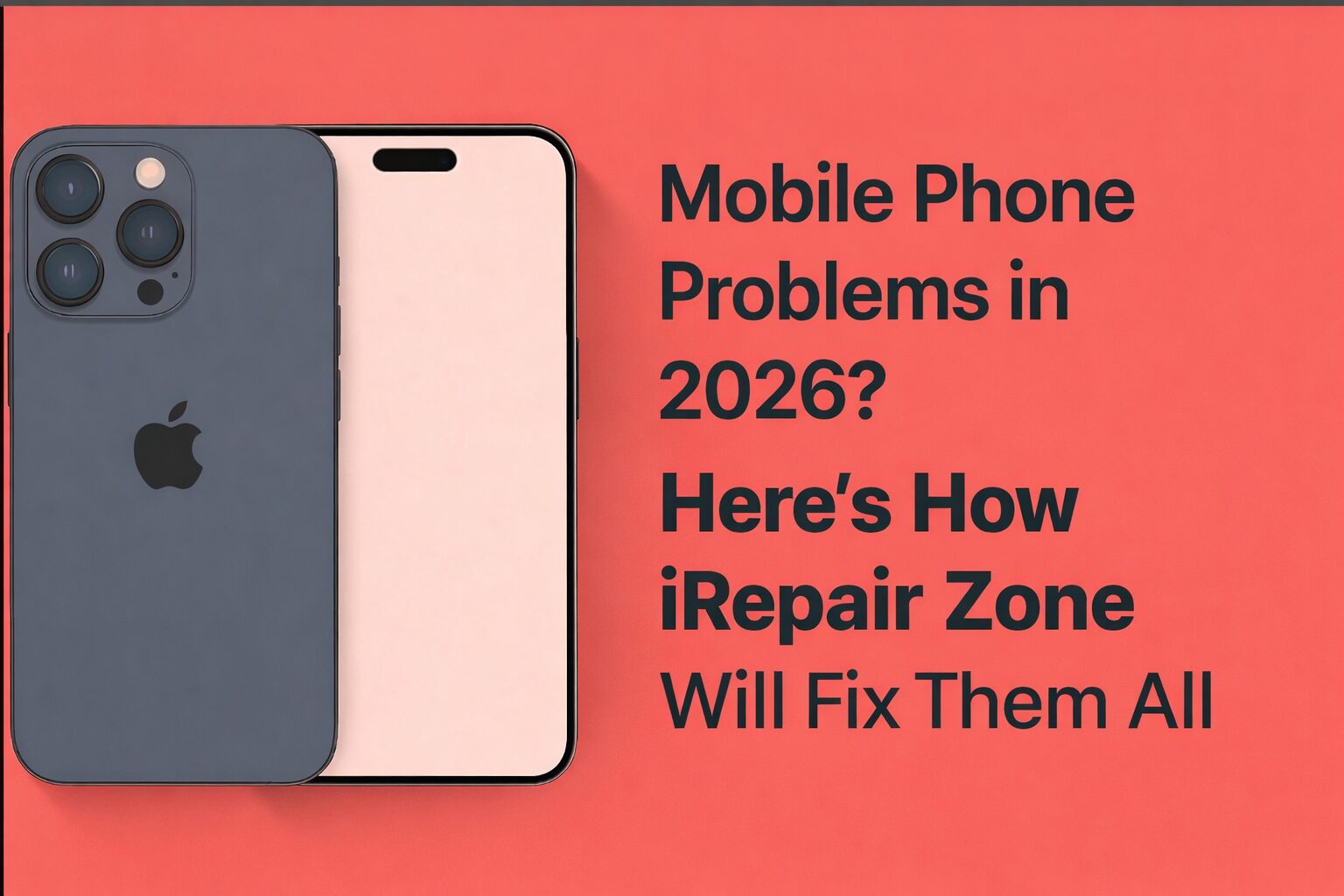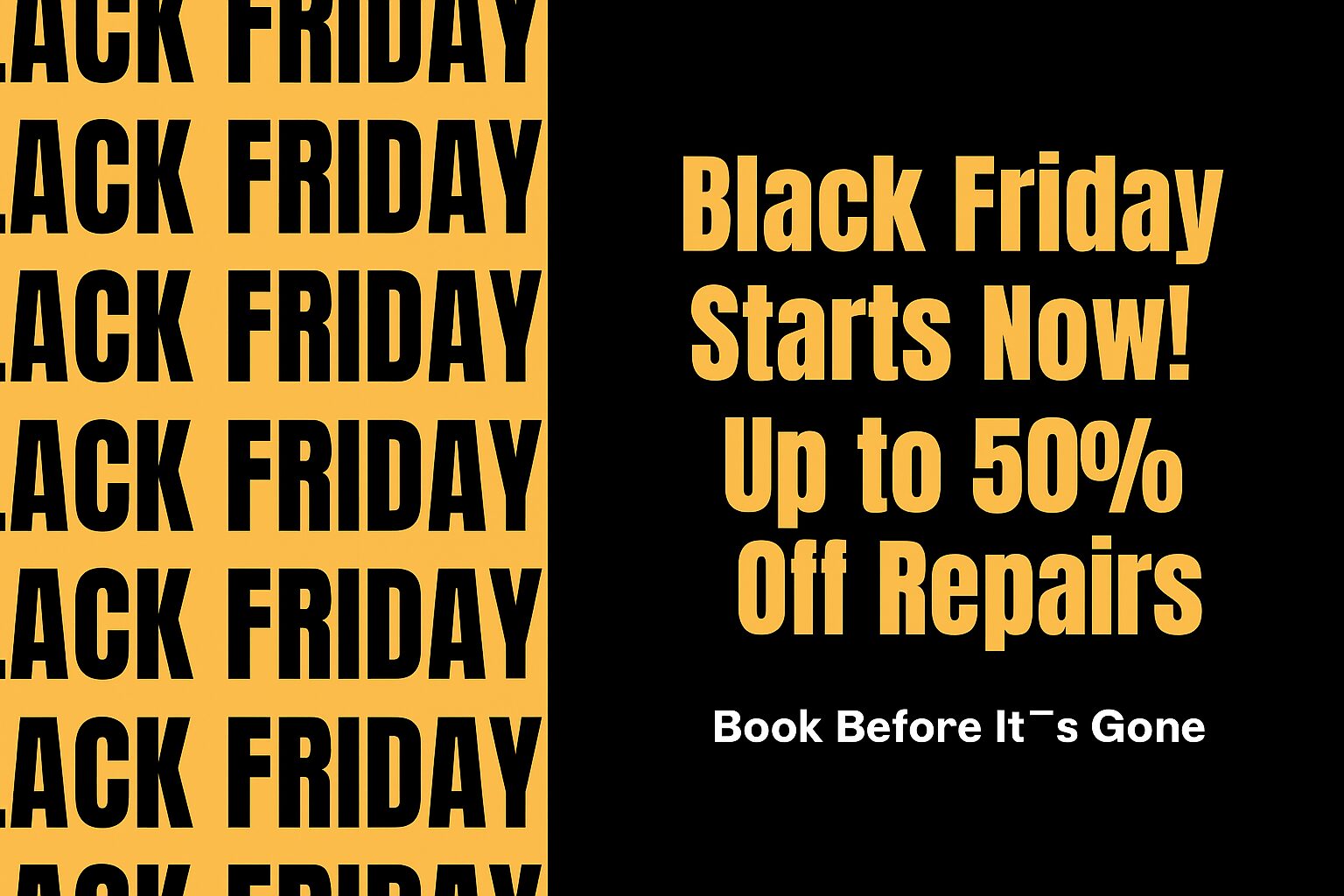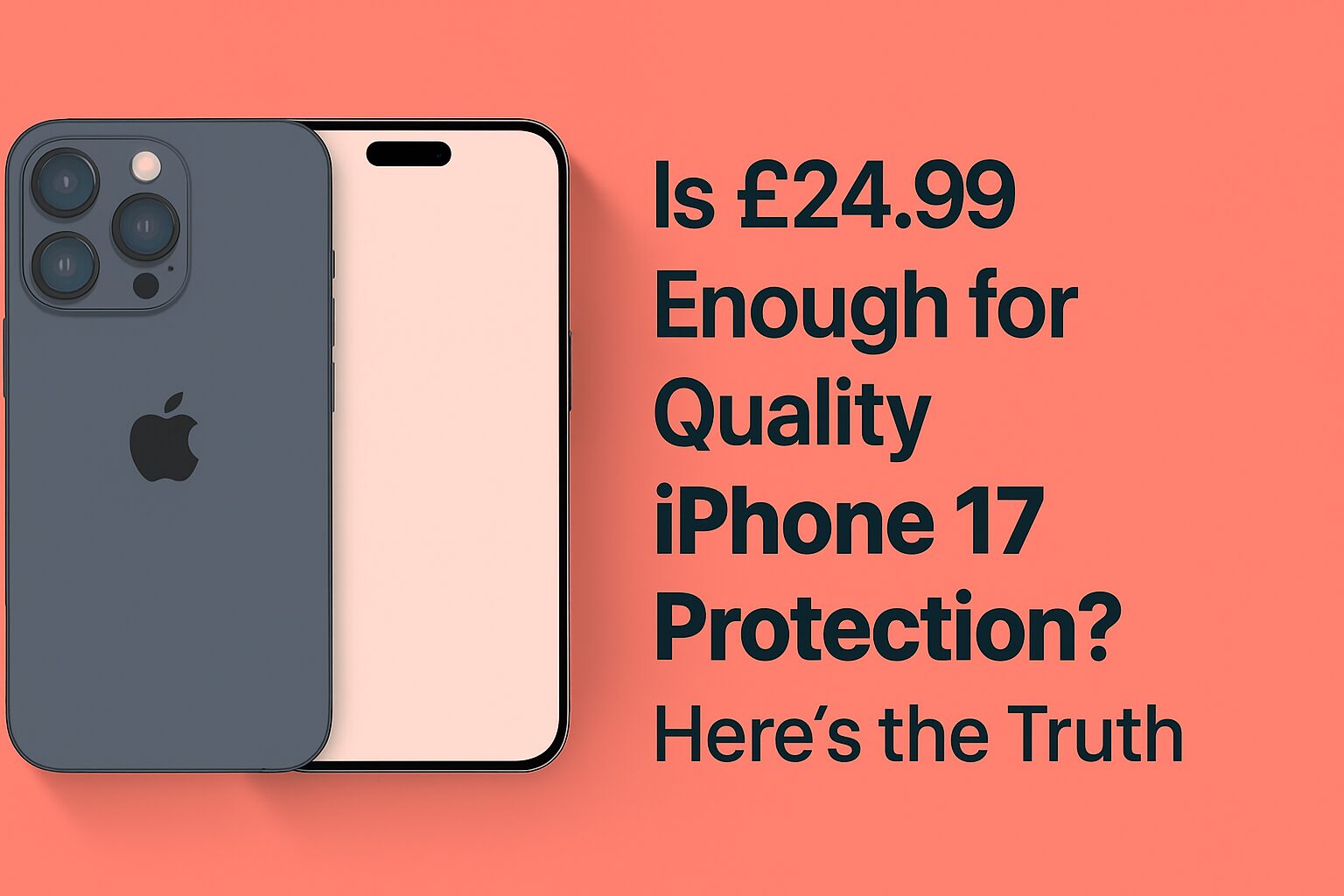10 Amazing Samsung Phone Repair Tips and Tricks
Samsung makes some of the best smartphones around — sharp displays, great cameras, and plenty of power. But no phone is perfect. Over time, you might notice your screen freezing, apps crashing, or even your Samsung battery draining fast when you’re barely using it.
The good news? Many of these issues aren’t as serious as they seem. With a few simple fixes, you can often get your phone back to normal without a trip to the repair shop. Here are ten practical tips I’ve learned over the years for repairing Samsung phone problems and keeping them running smoothly.
1. When the Touch Screen Freezes
It’s scary when your phone stops responding to your taps. Don’t panic — most of the time, it’s just a software hiccup. Hold the power and volume down buttons until the phone restarts. Most of the time, that’s usually enough. And before you assume the screen is faulty, give it a quick wipe with a clean cloth. You’d be surprised how often dirt or fingerprints mess with touch sensitivity.
2. Fixing Fast Battery Drain
In the cases where your Samsung battery replacement has already been replaced, the issue is generally background applications or excessive brightness. The most self-explanatory advice is to start with the offending apps. And you may check it in Settings / Battery. Typically, there are a couple of apps in use consuming a lot more power than they ought to. And anything you know you aren’t using, delete it. When you are not using the app, force-stop it. And the easy solution is just to reduce your brightness a bit and this helps more than one might initially think and it even gives less strain to your eyes.
3. Make Your Battery Last Longer
The truth is, Samsung already gives you some handy tools for this. One of the best is Adaptive Battery — it actually learns your habits and keeps apps you rarely touch from eating up power. And here’s another simple trick: switch to Dark Mode. On Samsung’s AMOLED screens, black pixels hardly use any energy, so you squeeze extra hours out of your battery without even thinking about it.
4. Stop Your Phone from Overheating
Overheating usually happens when you’ve been gaming for too long, streaming videos, or charging with a dodgy cable. The quickest fix? Take the case off and give it a breather. And whatever you do, don’t leave it charging overnight. Not only does that create extra heat, but it also slowly ruins your battery health.
5. Speeding Up a Slow Samsung
We’ve all been there — your phone that once felt super fast now struggles to open even basic apps. Most of the time, it’s just clutter. Head into your settings, clear cached data, and delete apps that are collecting dust. A quick restart once in a while also does wonders. If your phone is still crawling after that, back up your stuff and do a factory reset — it’s like hitting refresh on the whole device.
6. Wi-Fi Problems That Drive You Crazy
Nothing’s worse than Wi-Fi dropping right in the middle of a video or call. The simplest fix is to turn on Airplane Mode, leave it for about ten seconds, then switch it off again. If that doesn’t fix it, reset your network settings. Yes, you’ll have to re-enter passwords, but it usually clears up the problem. It feels almost silly how often this little reset works.
7. When Your Phone Won’t Charge
Before you assume your phone is done for, check the charging port. Tiny bits of dust or lint love to hide in there and block the connection. A gentle clean with a soft brush usually does the trick. And here’s something I always tell people: stick with the original Samsung charger. Those cheap cables might seem fine at first, but in the long run, they mess with your battery and charging speed.
8. Screen Flickering Problems
A flickering display is annoying but not always a disaster. First, turn off Adaptive Brightness and see if that calms it down. If the problem disappears in Safe Mode, then one of your apps is to blame. If not, it could be a hardware issue — and that’s when a repair shop like ours comes in handy.
9. Camera Not Working?
Nothing’s worse than opening your camera only to see a frozen screen. Try clearing the Camera app cache (you’ll find it in Settings > Apps > Camera). And of course, make sure the lens itself is clean — fingerprints can ruin your shots. If the problem sticks around, a software update usually fixes it.
10. Don’t Skip Software Updates
I know, updates can feel like a hassle, but they’re worth it. Samsung releases them to fix bugs, improve performance, and keep your phone secure. Installing updates regularly is one of the easiest ways to prevent problems before they even start.
Everyday Habits That Keep Your Phone Healthy
Little things make a big difference in how long your Samsung lasts. Here are a few I recommend:
- Avoid charging all night.
- Restart your phone every few days.
- Keep apps you actually use, delete the rest.
- Use a decent case and screen protector.
Simple habits, but they save you a lot of trouble down the road.
Why Choose IRepairZone?
Of course, not every problem has a quick fix. That’s where IRepairZone comes in. We deal with all kinds of Samsung issues — from battery replacements and charging port repairs to cracked screens and software glitches. Our technicians use quality parts and the right tools, so you get a repair that lasts.
You can also read this: Problems with Samsung Phones? Here’s Your Repair Guide
Final Thoughts
Samsung phones are fantastic devices, but like any smartphone, they need some care. Whether you’re struggling with a Samsung battery draining fast, trying to figure out how to save battery on a Samsung, or just looking for tips on repairing Samsung phone problems, these tricks will make life easier. And when you need a professional touch, IRepairZone is always here to help.