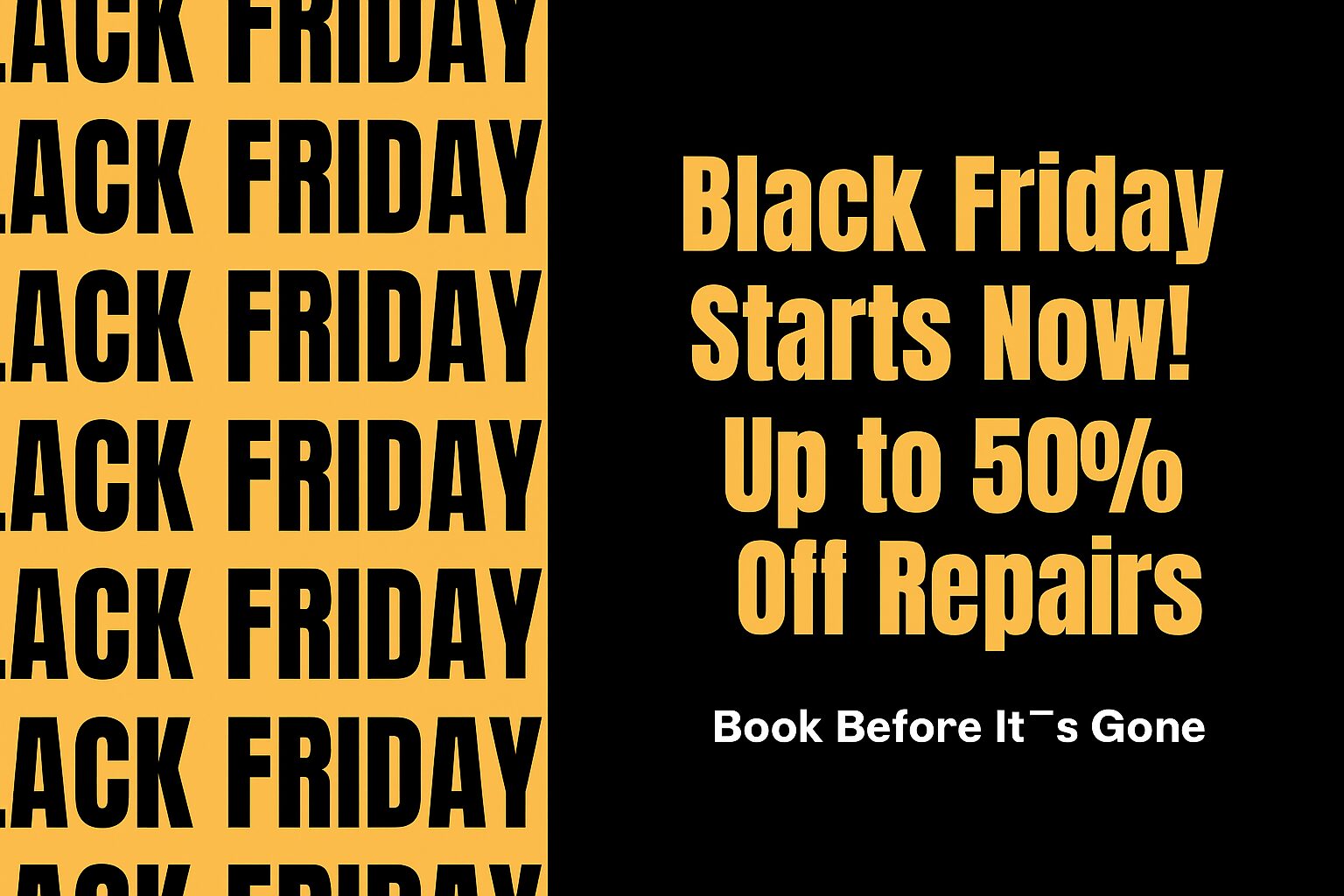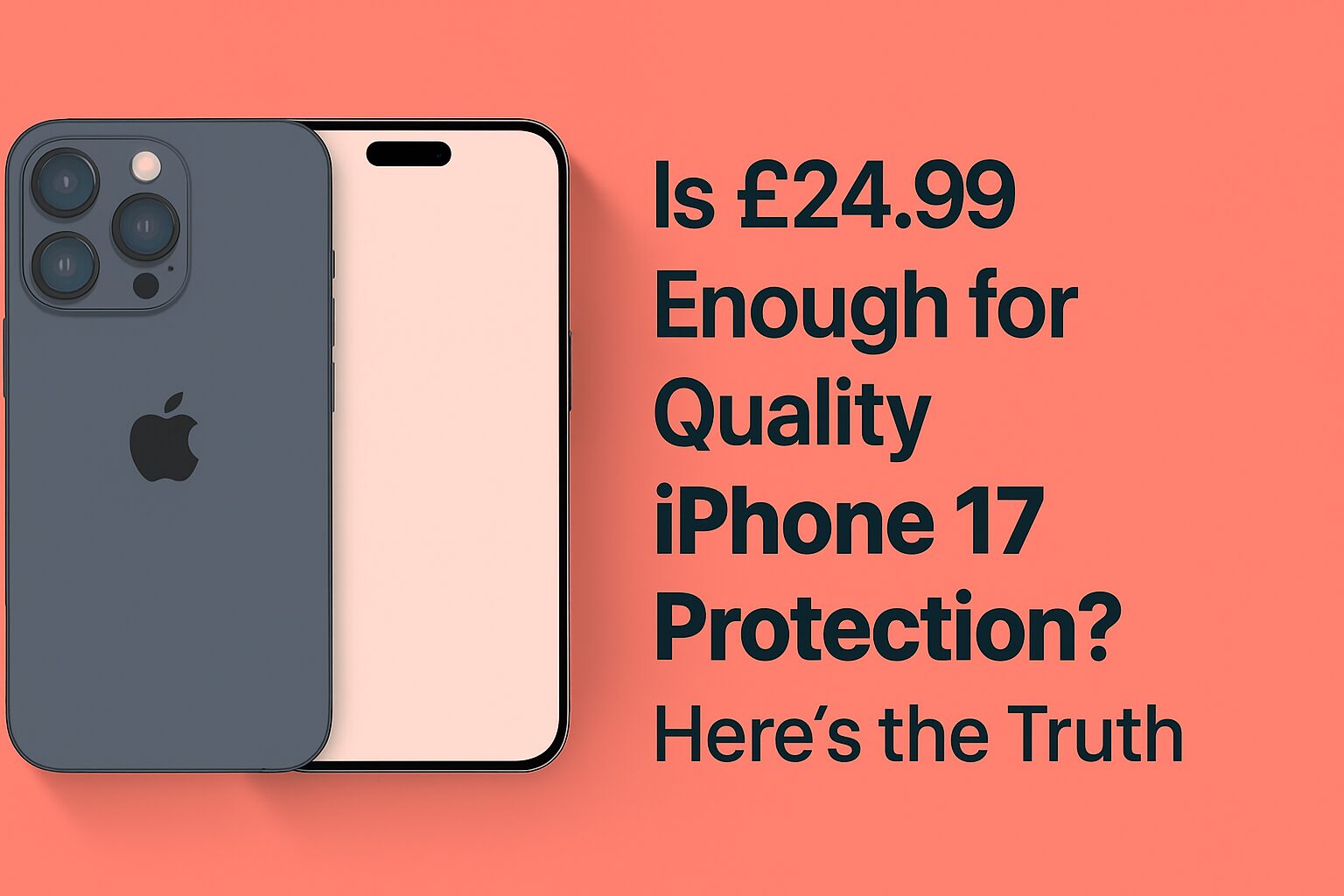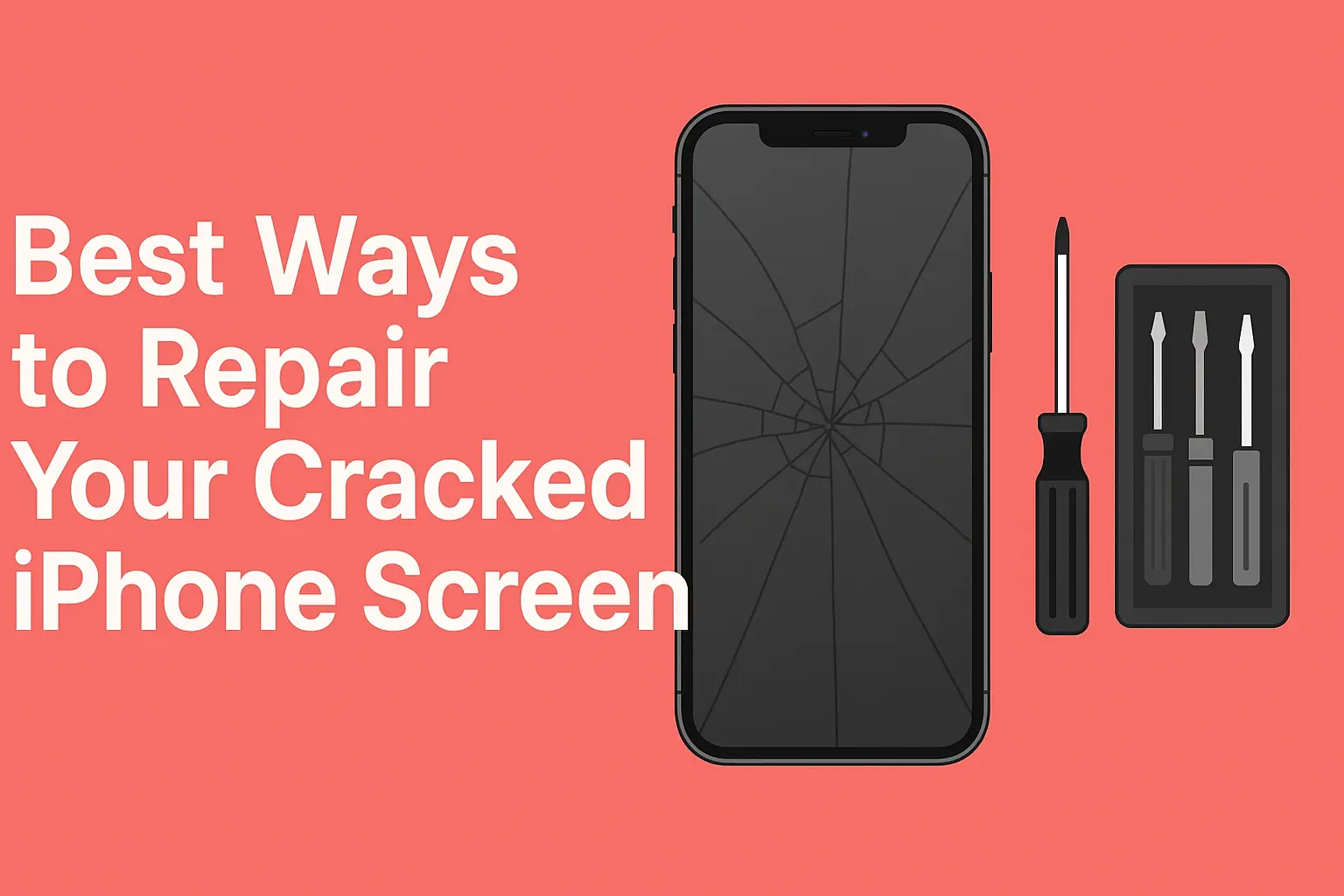Why Is My Touch Screen Not Working?
It’s very frustrating because your touch screen isn’t working properly. Phones, tablets, and other devices are primarily touched to interact with. It can feel very frustrating as it ‘locks’ you out of your device when it doesn’t work again …Continued But don’t worry! Before you need to call for repairs, there are several things you can do to fix the problem.
So, if you have a problem with your touchscreen that doesn’t work, let’s see 11 steps to fix it. Therefore, to resolve this issue, follow these steps.
Restart Your Device
The first step in troubleshooting touch issues is to reboot your device. While it might seem simple, a restart can often resolve software glitches that affect the touchscreen. This is a common first step in iPhone repair because it can quickly fix minor issues without the need for more advanced solutions.
If that doesn’t work, try restarting your phone or tablet. After that, if you have a computer, restart it too. This little step can be used to solve many issues.
Clean the Screen
Your touch screen won’t work right if you have dirt or fingerprints on it. In many cases, simply cleaning your screen with a soft cloth will resolve the problem.
If you are going to touch the screen, make sure your hands are clean. Use a dry cloth or a slightly damp one, wiped back over the screen. Don’t use wet clothes. If you wear a screen protector, take it off and clean under it. If your device won’t turn on, a clean screen might do the trick and get your device up and running again.
Dry Your Phone
Sometimes, your phone gets wet and the touchscreen doesn’t work. If your phone ever gets wet (due to dropping it in water or in the rain), dry it all the way through before you turn it back on.
Do all you can to dry the screen and other parts of your phone, and turn it off. Let it dry somewhere warm, but not too cold. Many times, drying out your phone completely will solve your touch screen issues from moisture.
You can tap the corners of your phone on the shortcut.
If you drop your phone, it may not respond properly through the touch screen. Try tapping gently on each corner of your phone. If you can get in here, it can help reconnect the internal parts of your phone and restore touch functionality.
Remove SIM and Memory Cards
There may be a problem with the SIM card or memory card, sometimes leading to the phone’s touch not working. If you remove these, you can then test to see if they were causing the problem.
Shut off your phone, now remove the SIM card and the memory cards. Turn your phone off and back on and see if your touch screen starts working. Removing these cards, if the touch screen works afterward, may have been one of the causing cards.
Use Safe Mode
Your touch screen might not be functioning due to a third party app. If this was Your phone’s problem, starting it in Safe Mode would help you confirm this.
On Android, hold the Power button and, while holding down the volume down button, tap “Restart.” If you’re with an iPhone, then you can turn off all apps by double tapping the Home button and swiping up. Safe Mode allows the touch screen to work, so if it does, you likely have an app problem. Find out who the culprit is by uninstalling your recently downloaded apps.
Adjust the Touch Sensitivity
If you have one with 3D touch, the phone’s sensitivity might be too low. It can prevent the touchscreen from working right, though. To fix it:
Swipe left or right on the home screen until you reach Settings > Accessibility > Touch. Adjust the 3D Touch sensitivity slider. If the touch screen is not working right, this should help.
Calibrate the Touch Screen
Touch screen calibration is available for Windows devices. This will reset the center of a touch, making touch screens much more accurate.
To do this, go to Control Panel > Tablet PC Settings > Calibrate. If your touch screen is acting up or inaccurate, this step may help.
Update the Drivers
Older drivers on a Windows device will not let your touchscreen work. To fix it:
On your computer, click “Device Manager,” find the touch screen driver and hit “Update Driver” so you get the latest one. Most touch screen issues can be fixed by updating the driver.
Roll Back the Driver
If the driver update didn’t help after, go back to a previous version. If you have just updated and the touch screen does not work this can fix it.
In ‘Device Manager,’ find the touch screen driver, right click it, and choose ‘Roll Back Driver.’ It can bring your touch screen back to life.
Tap Touch to Turn On or Off
If Windows is your OS, just turn off and on the touch screen panel to refresh its hardware connection. This may fix the issue.
In basic terms, open Device Manager, locate Human Interface Devices, right click on your touch screen and select Disable. Next, right click again and choose “Enable.” On this step, the connection will be refreshed, which may help you fix the problem with your touchscreen not working.
Why Won’t My Touch Screen Work?
A touch screen not working can be caused by several different things.
- In normal cases where either dirt or wetness had affected the screen.
- Low touch sensitivity settings.
- A broken screen protector.
- Something in a recent app or update, in a software issue.
- Old or damaged drivers.
You Can Also Read: Learn the Most Common Laptop Problems and How to Repair Them
Conclusion
However, if your phone touch is not working, don’t panic. If you can, try restarting your device (if you have one), cleaning your screen, and following any of the other steps we mentioned. Most of the time, these easy steps can be done to fix the problem without having to call in the pros.
If none of those previous steps work, it might be time to call up a repair service. If you need your device fixed, we at I Repair Zone can help get it done quickly and affordably.
Frequently Asked Questions
1. Why can’t I touch my phone?
If your touch screen isn’t working maybe it’s because of dirt, water, or a software problem. If nothing works, try cleaning the screen, trying to restart your device, or stripping your screen protector.
2. What should I do if my touchscreen isn’t working?
Follow the 11 steps mentioned above. If these don’t help, you might need your phone repaired.