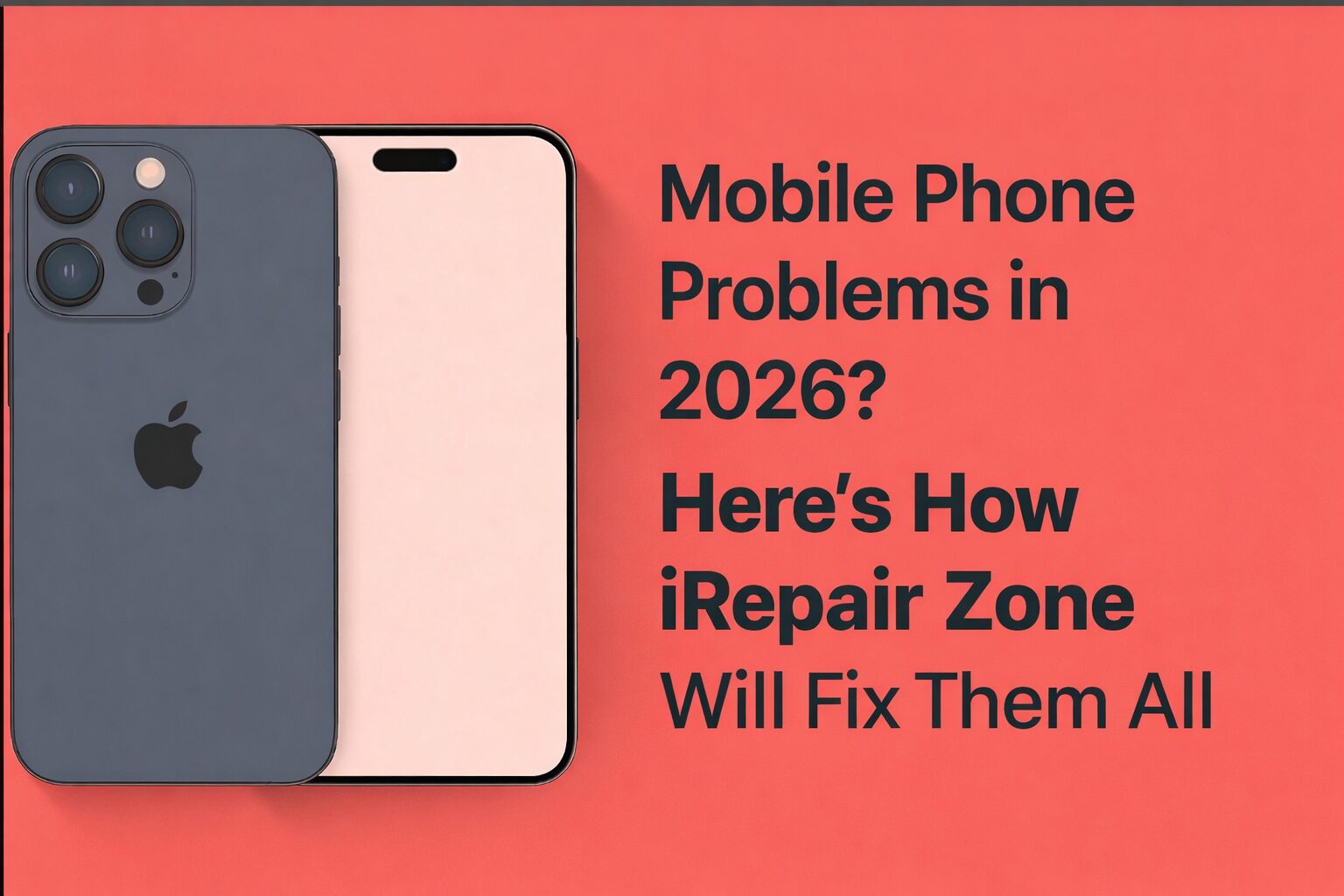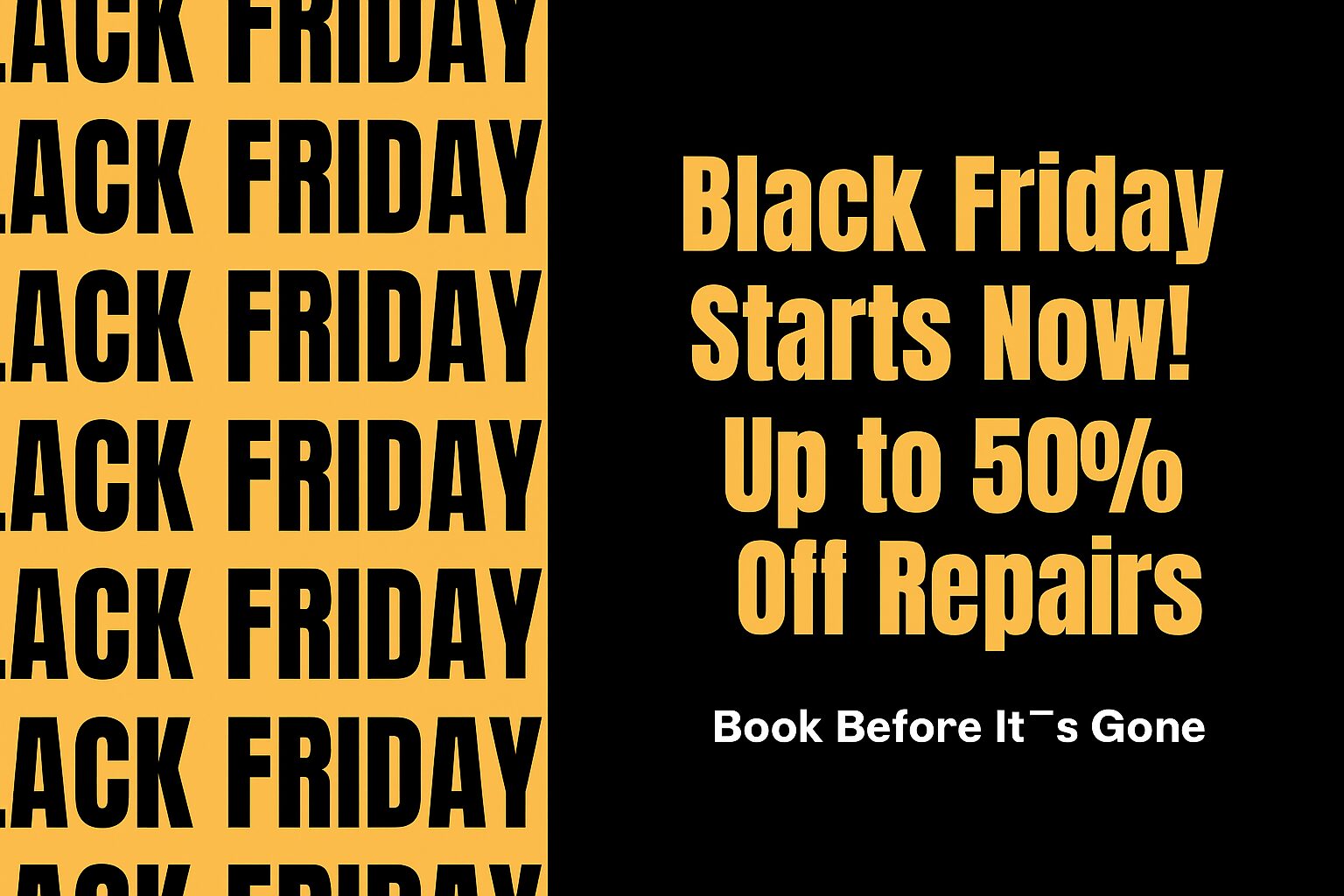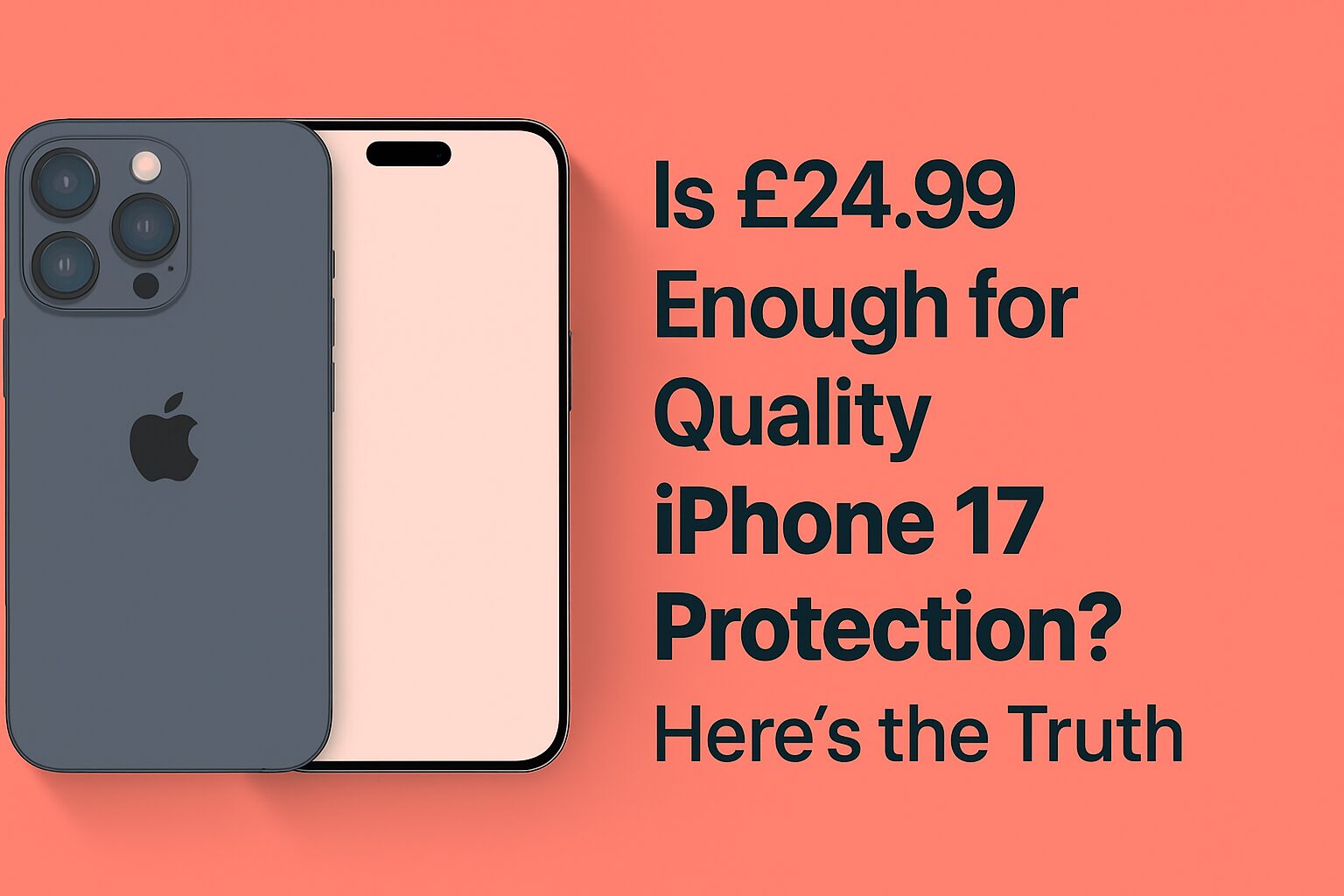Google Pixel Camera Not Working? Here’s How to Fix It
Is the Google Pixel camera not working? It is very frustrating when you try to use your camera and nothing happens. At times, the app crashes, or you are unable to take any photos. Having such concerns on your mind, such as “Why is my mobile camera not working?” Well, it’s not just you. Many people face this issue. But do not despair, the good news is that several easy mechanisms could help.
Try Restarting Your Phone
In case your camera fails to work, the first thing that you need to do is to restart the phone. It is possible to just do a restart, which, most of the time, fixes issues with glitches in software causing the problem. To get your Google Pixel started, hold down the power button until you are given the option to restart. If your camera fails to work after you restart your phone, check the camera again to see whether it is working. If it does, great! If not, then don’t be concerned, there are more steps even for you to try.
Check for App Updates
Another possible reason why your camera will not work may be that the camera app is outdated and needs to be updated. At times, app bugs may make the camera malfunction. To see updates, you have to open the Google Play Store, press the menu icon (three lines), and go to “My apps & games”. Check for the camera app and see if there is an availability of an update. If there is one, tap “Update” and wait for it to install. After the update, then check the camera to confirm whether it is working normally.
Clears the cache and data of the Camera App
If the camera on your device still does not work, you may check whether clearing the cache and data of the camera app helps. Apps can get numerous temporary files over time, hence causing problems. To do that, open “Settings,” tap the “Apps & notifications” menu item, and look for the Camera app. Tap it, and open “Storage & cache”, and select both “Clear cache” and “Clear data”. This step will delete temporary files that could be making the camera fail. After clearing the cache and data, try opening up the camera.
Check Camera Permissions
Another possible reason why your Google Pixel repair camera may not work is the fact that the camera permissions have been disabled. For proper functioning of your camera, your camera needs the right permissions. To control and repair this, you go to settings and then tap on the apps & notifications, and then look for the Camera app. There, tap “Permissions” and check that the “Camera” permission is toggled on. If it was switched off, switch it on and try to use the camera once again.
Use Safe Mode to Catch Third-Party App Inference
At times, the third-party apps are the source of the camera not working problem. These apps can cause interruptions to the working of the camera app. To try this out, you can reboot your Google Pixel into safe mode. In Safe Mode, the only essential apps will run; therefore, if the camera works, that means that a third-party app is the cause of the problem. To begin Safe Mode, hold down the power button, and after that, hold down “Power off”. A prompt will appear whether you want to reboot into Safe Mode. Tap “OK” to confirm. After entering Safe Mode, try to use the camera. If it works, you can check your applications and uninstall the one that is causing the problem.
Check for Software Updates
If the camera does not work after this phone has been restarted and all of the above has been tried, it might be a software problem that requires an update. At times, phone upgrades eliminate bugs that create a problems with apps, such as the camera. If you want to check for an update, go to Settings, tap on System, and then tap Software update. If you can update, download and install the update. After an upgrade, try and check whether your camera is working.
Cheque for physical damage to the Camera
However, if all these steps do not fix the issue, then it may be time for you to inspect the phone itself to check for physical damage. Check the camera lens to see whether it is broken or dirty. A dirty lens may sometimes lead to a bad performance or failure to open a camera. If it appears dirty, lightly use a soft cloth to clean it. However, in case the lens gets damaged, you may consider getting it fixed.
Check the Google Pixelbook Camera
However, if you are using the cameras of a Google Pixelbook, the problem may be a little bit different. Confirm if there is proper connection of the camera with your pixel book and ensure that the settings on software are correct. It is also possible to reboot the Pixelbook or to look for software updates to fix any bug that may be preventing the camera from working perfectly.
Perform a Factory Reset
In a case in which nothing works out, you might be forced to reset your phone to its factory settings. Before that, make sure that you safely back up all your vital data (photos and contacts) since a factory reset deletes the content of your phone. From the “Settings” icon, tap “System” after which tap “Reset options” to reset your phone. Go to “Erase all data (factory reset)” and follow the directions. Once the reset is over, your phone should be as good as new, and the camera should be fixed as well.
Seek Professional Help
If you have tried all the things and your Google Pixel camera is still not working, then it is probably high time for you to get help from professionals. There are expert repair services at I Repair zone for any all issues whether camera issues. Our team will be able to help repair your camera and any other issue with your phone. We have speedy and convenient services hence your cell phone will be in working condition in no time.
Why is my mobile camera not working?
If this question is still in your head, i.e., “why is my mobile camera not working”, then there are some common reasons. It might be just a simple software bug or a switched-off setting. Second, there may be issues in the form of app conflicts between third-party apps and the camera app. Lastly, the camera lens may be physically damaged and hence cannot function.
You Can Also Read: MacBook Not Turning On? Here’s What to Do
FAQs
1. What do I do when my camera on the Google Pixel is not working?
Begin with restoring your phone, checking for updates and clearing the cache and data of the camera app. If the issue is still present, enable Safe Mode or check the camera permission.
2. What can I do to repair the Google Pixelbook camera?
Reboot the Pixelbook and check for an update. If the camera still does not work, check the settings or visually inspect the camera for damage.
3. Are there any possibilities to fix my Google Pixel camera on my own?
Yes, it is possible to use the steps that you have in this blog to resolve most issues. If the problem persists, there is an option to contact the I Repair Zone for professional repair services.
Conclusion
If your Google Pixel camera is not working, do not waste your time panicking. We have come up with easy ways of fixing it. Most of the problems can be fixed at home, including rebooting your phone and checking for software updates. If the case is more serious, such as physical damage to the lens, then it is high time to call the I Repair Zone. We are ready to assist you to have your camera up and running again. Contact us today!