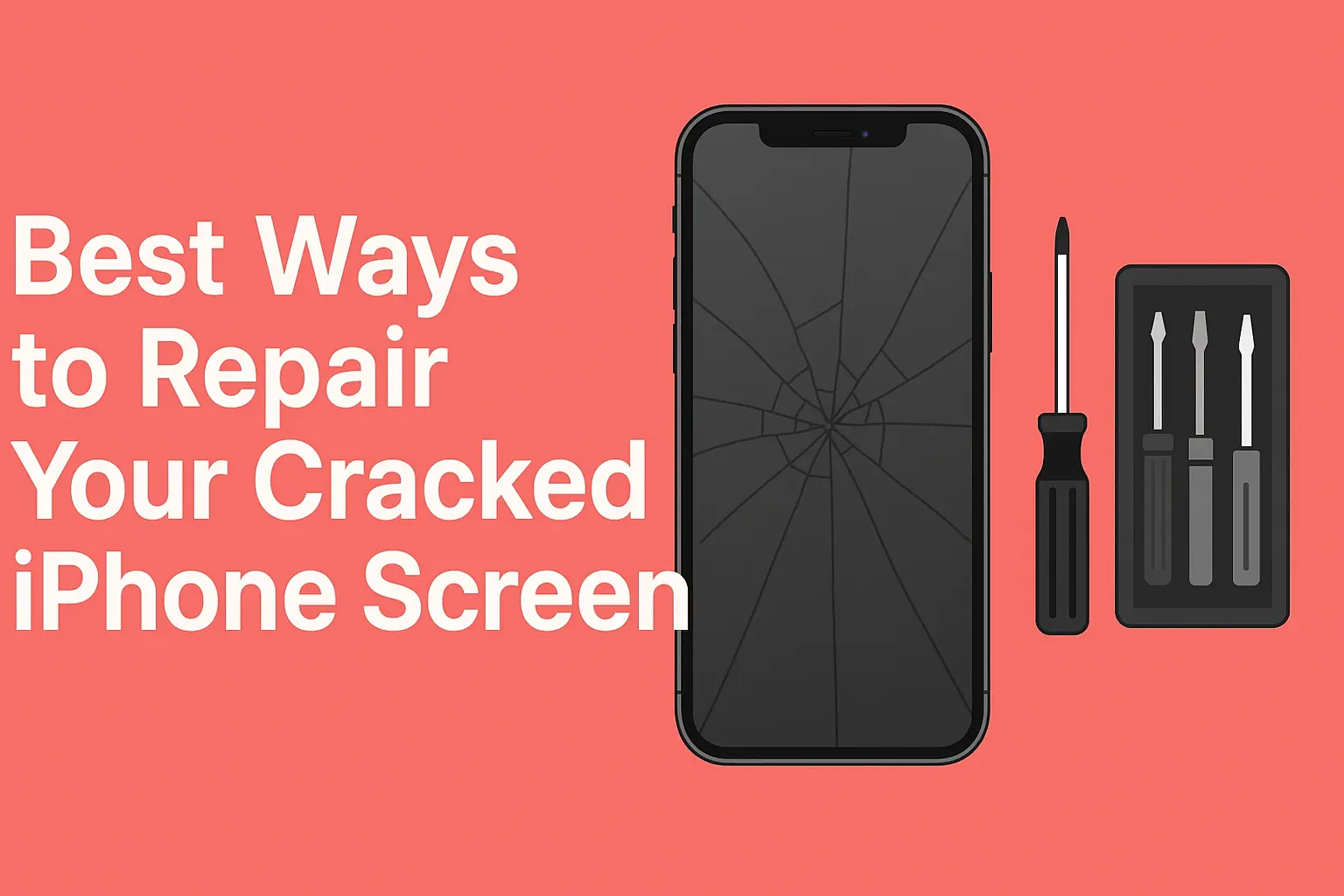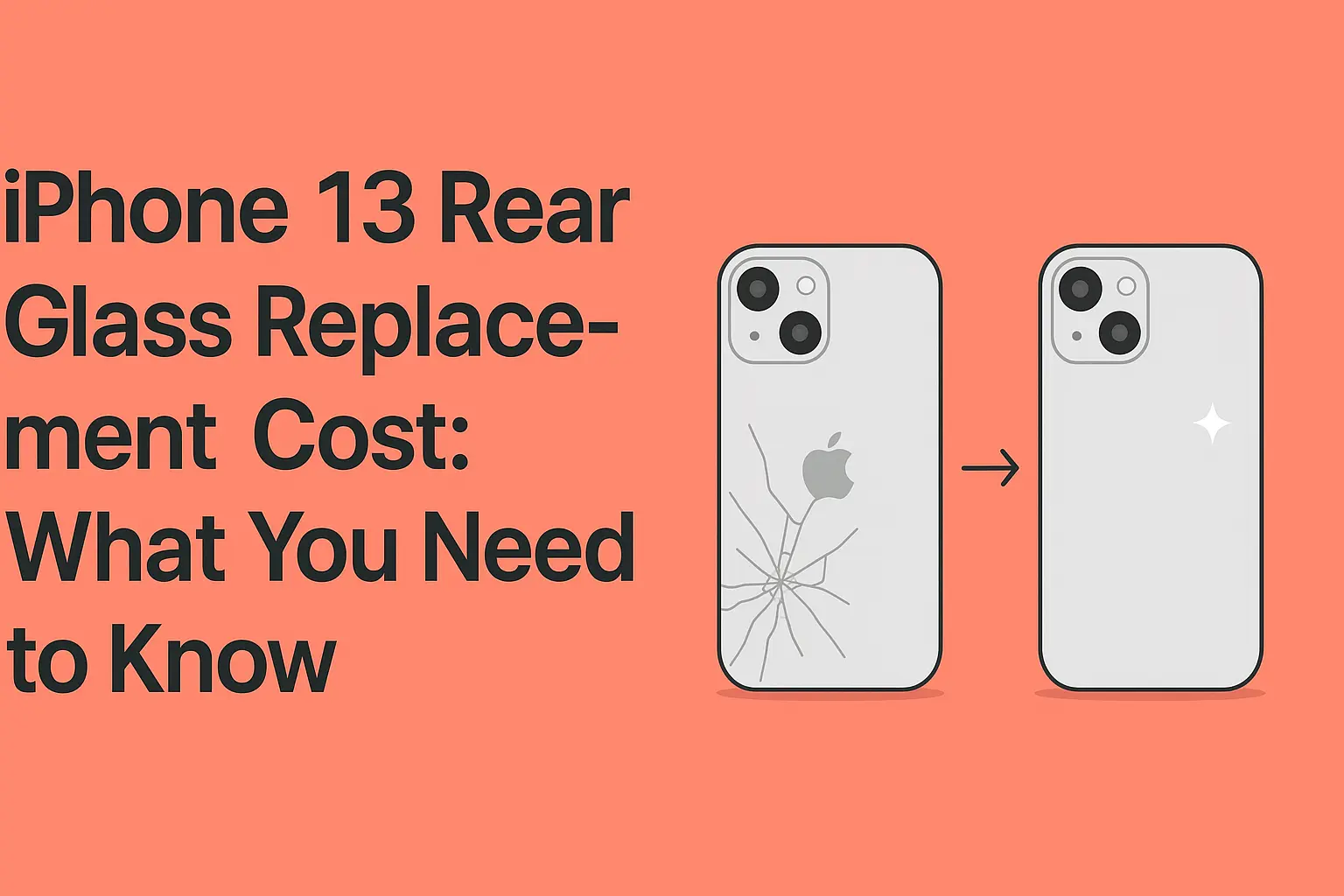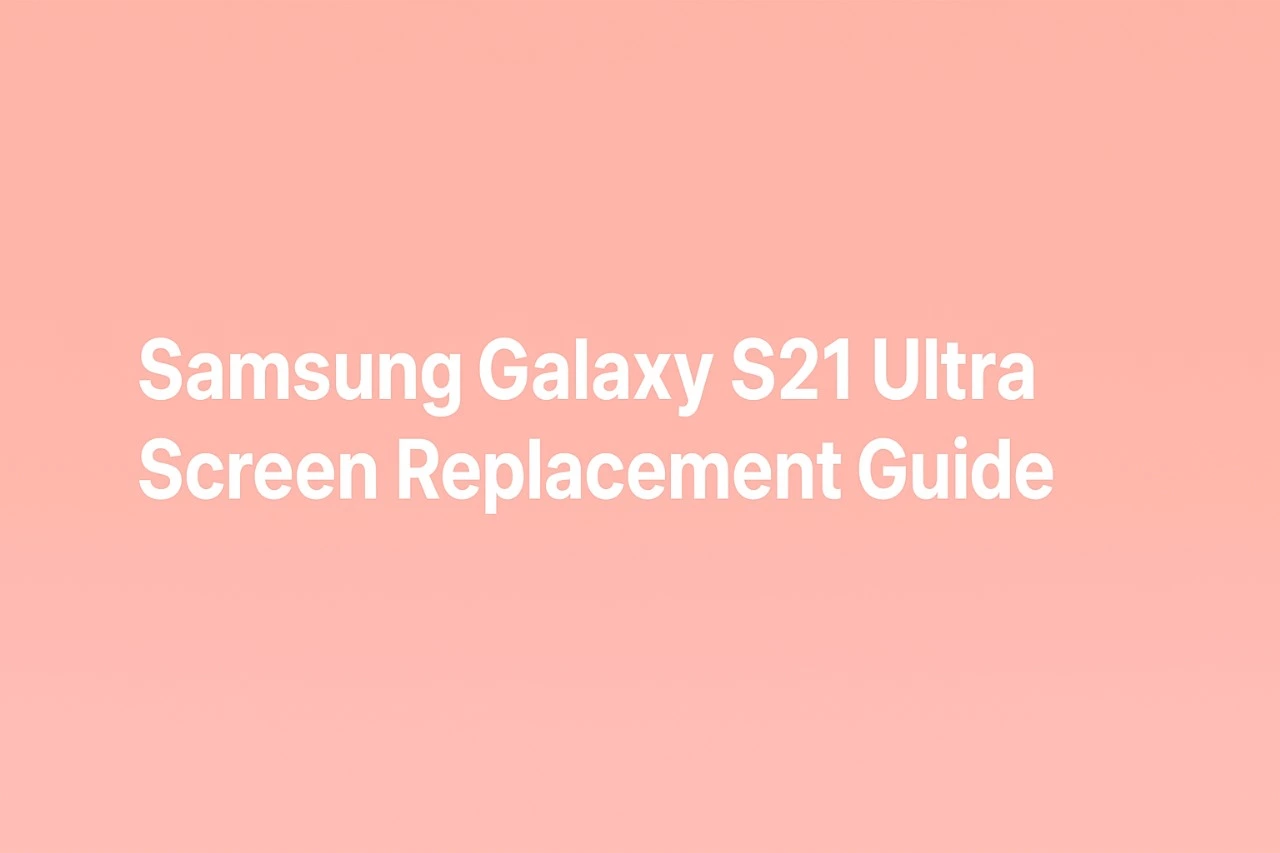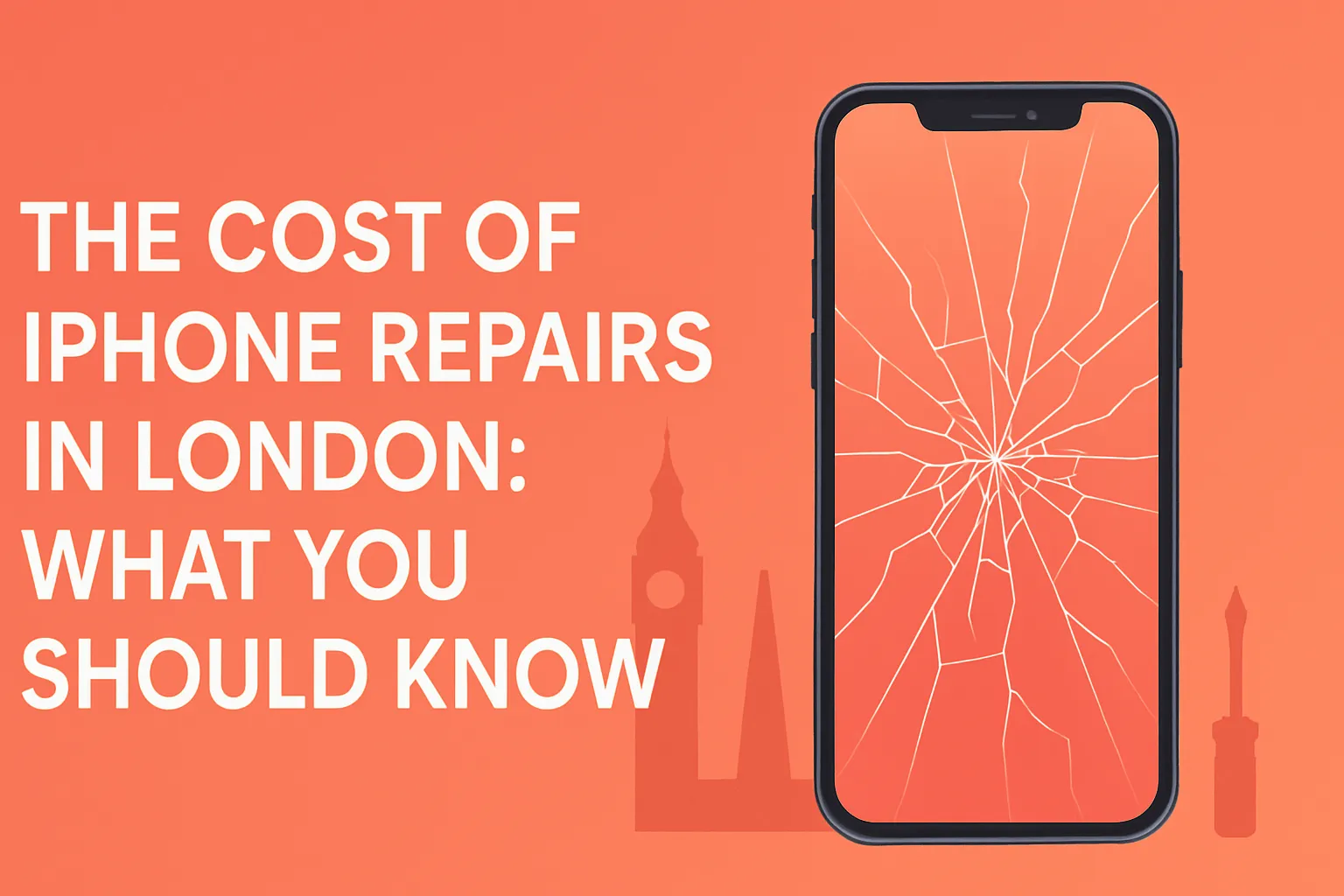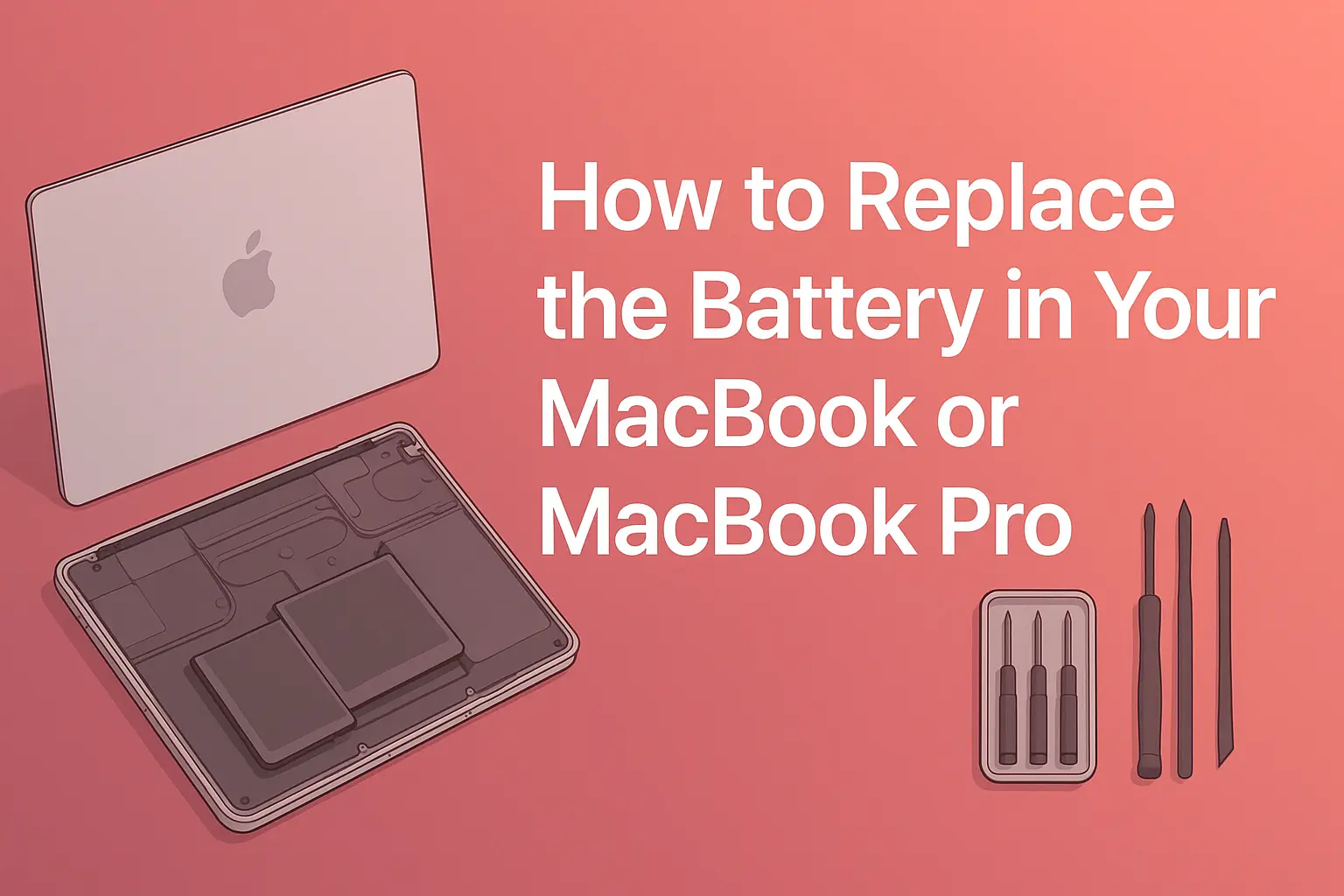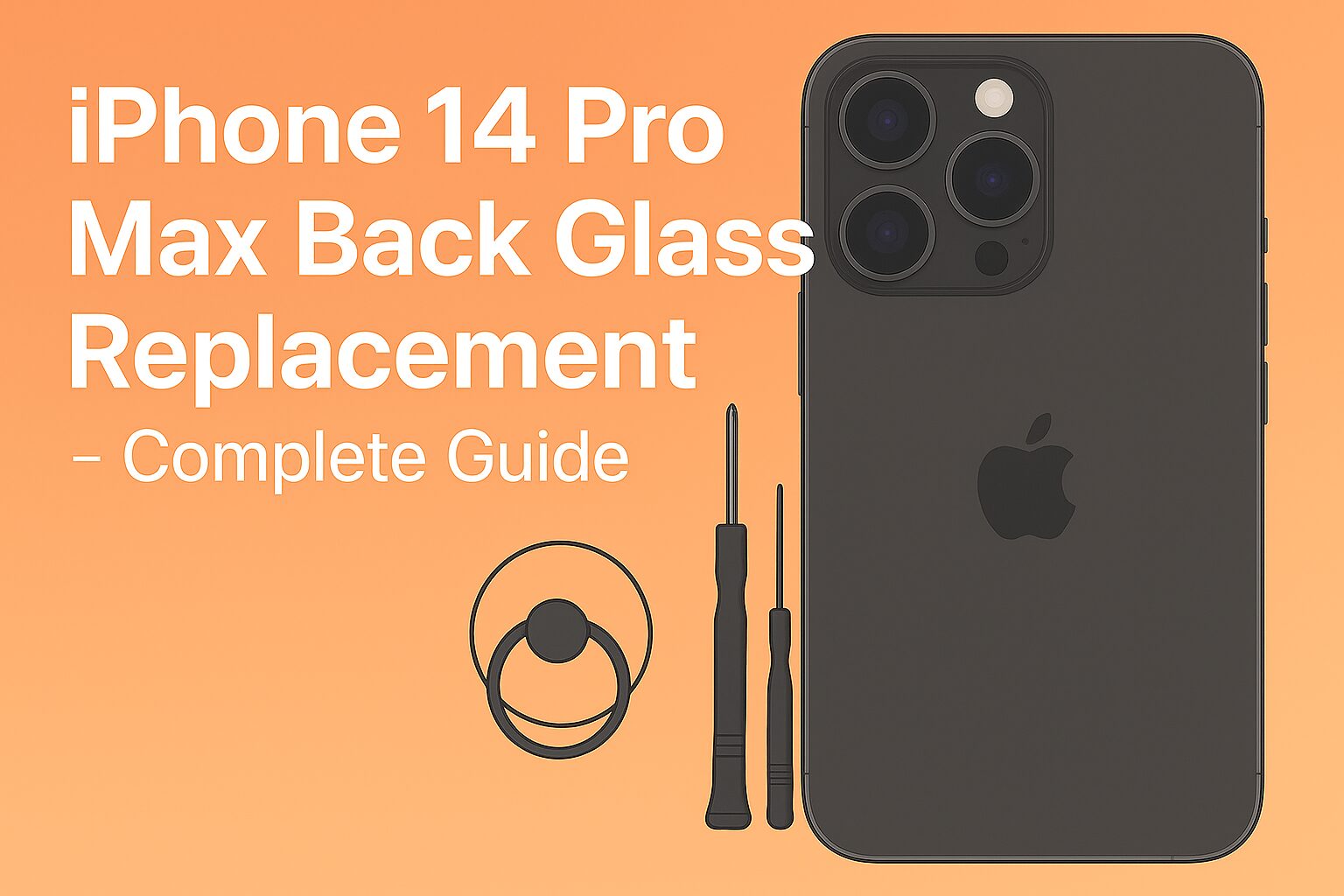How to Clean Laptop Keyboard – Easy Guide for Everyone
Your computer is assisting you daily. You read, work, or play games with it. However, there is one area on the laptop that becomes very dirty within a short time, and that is the keyboard.
And at I Repair Zone, we know how to look after your laptop. This blog will give you a lesson on how you can clean your laptop keyboard at home. You will also learn about simple tools like a keyboard cleaning kit, and you’ll understand when to take the keys off for a better clean. If you’re wondering how to clean a computer keyboard, this guide will help you step by step.
Why Cleaning the Keyboard is Important
Your keyboard on the laptop deserves attention and care. The keys can be hit daily by dust and leftover food particles. In addition, our hands contain oils, and when typing with the fingers, you leave oil marks on keys, which may make them glossy or sticky. Your keyboard can get ruined in case of a water or dirt spill between the keys. This may render typing difficult.
Cleaning will make your laptop last longer in service, and it will have the general appearance of an untarnished one. Also, it eliminates germs to make your laptop safe to handle. A weekly speedy clean has a huge effect.
What to Do Before Cleaning
Disconnect your laptop from the charger, and in case there is an option of removing the battery, take it out. You do not want to press buttons or send commands during cleaning.
Locate a working area that is clean. The table should be well-lit. You don’t need many tools, but if you have a keyboard cleaning kit, it can help. You can also wipe it with a soft cloth, cotton swabs, or a little brush.
Step-by-Step Cleaning Instructions
- Ensure that you shake all the crumbs/dust found between the keys by shaking your laptop upside down and tapping them.
- Use a soft brush or mini clean toothbrush and open up the sides of the keys by stroking them around.
- Make sure that you do not press too hard; just allow the brush to dust off.
- The keyboard is to be wiped with a dry microfiber cloth.
Should there be sticky spots or greasy marks?
- Slightly dampen the cloth with a lap cleaner.
- You should never spray cleaner on the laptop.
- Spraying should always be done on the cloth before wiping.
In cases of small places and corners:
- Apply cotton swabs that are moistened with cleaner.
- Rub lightly on keys to get out of any remaining hidden dirt or oil.
When to Take Off the Keys
Other times, a key gets under an object that is dirty or liquid. Then, you might be forced to eliminate it. However, you should watch yourself. Reverse the process, but use a small plastic, such as the tip of your fingernail, to pry slightly up on the corner of the key cap. Do not apply any metal objects that can break the key.
After switching off the key, wipe out the under portion with the help of a small brush or cotton swab. When the key spring is dirty, wipe it in a gentle manner. Having cleaned it, put the key back in it and press it till it clicks into position.
Only remove keys when absolutely necessary. Avoid taking out all the keys at once—doing so can make laptop repair more difficult if you forget their original positions. To stay organized and prevent mistakes, remove no more than one or two keys at a time.
Using a Keyboard Cleaning Kit
Should you frequently clean your keyboard, a kit will be efficient and will produce better outcomes. We are a professional cleaner of laptops, and in fact, we clean laptops professionally using special tools and kits at I Repair Zone.
Keep Your Keyboard Clean Longer
Learn to put your keyboard back in shape after it has been cleaned. Clean your hands before using the laptop. Never eat or drink anywhere close to it. Occasional light wiping once every couple of days prevents the accumulation of dirt and facilitates the process of a more thorough cleaning.
When your keyboard has again become sticky or one of the keys ceases to work, then it is time to clean deeper or visit a repair shop.
What Not to Do
- It is bad to pour water on your keyboard or spray cleaner directly on the keyboard, as this may damage the inside parts of your laptop.
- Do not use sharp instruments such as knives, scissors, or anything that may break keys or scratch the surface.
- Avoid using powerful home cleaners or alcoholic products unless they are electronics-compatible.
- These powerful cleaners can harm labels, the plastic finish, or the color of your keyboard.
When to Get Help from I Repair Zone
Once your keyboard does not work after cleaning or water has gotten into it, take it to the I Repair Zone. We repair laptops carefully, and we ensure that we check everything safely. The keyboard is both cleaned internally, and we use appropriate equipment on each laptop model.
You Can Also Read: MacBook Screen Flickering: Solutions You Can Try
Conclusions
Now you know how to clean a computer keyboard and laptop the safe way. You also learned about using a keyboard cleaning kit and even how to take keys off a keyboard if needed. It will help you to remember that small care will prevent big problems in the future. Be careful and remove the dust frequently, and your laptop will remain healthy and happy.
And if something goes wrong, don’t worry, the Repair Zone is always ready to assist you.
FAQs
1. Is it possible to clean my keyboard daily?
Yes, it is safe to wipe with a soft cloth every day. Clean deep once a week or maybe when cleaning is necessary.
2. What is the best lap cleaner to use?
When it comes to cleaning, use an electronic cleaner. Do not use soap and rough chemicals.
3. Can I remove the keys from a laptop?
Yes, but gradually and only one key step at a time. Do not take off all the keys.
4. After cleaning, my keys stick. Now what shall I do?
It is possible that you have to clean the key underneath. Or, go to the I Repair Zone and get assistance.