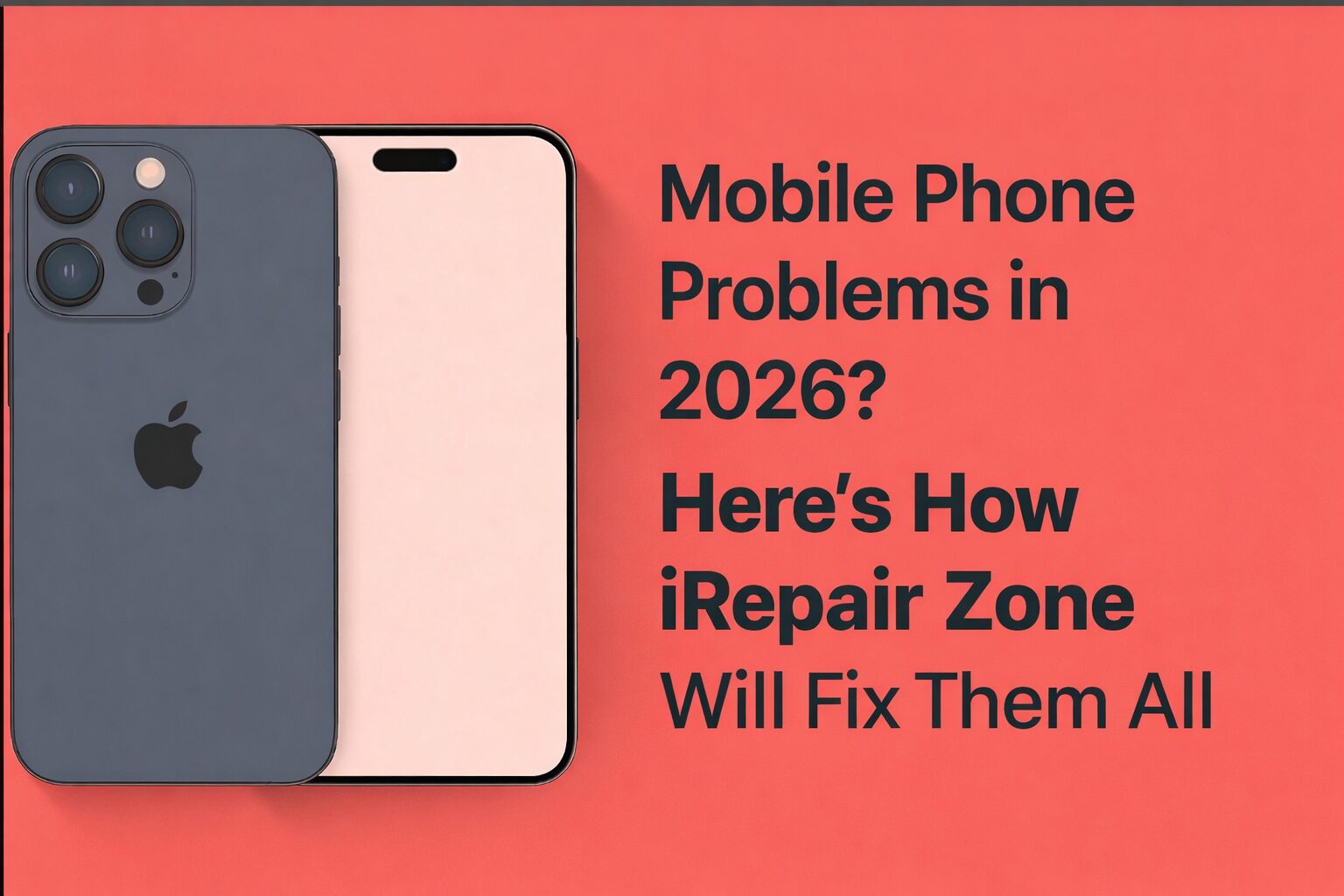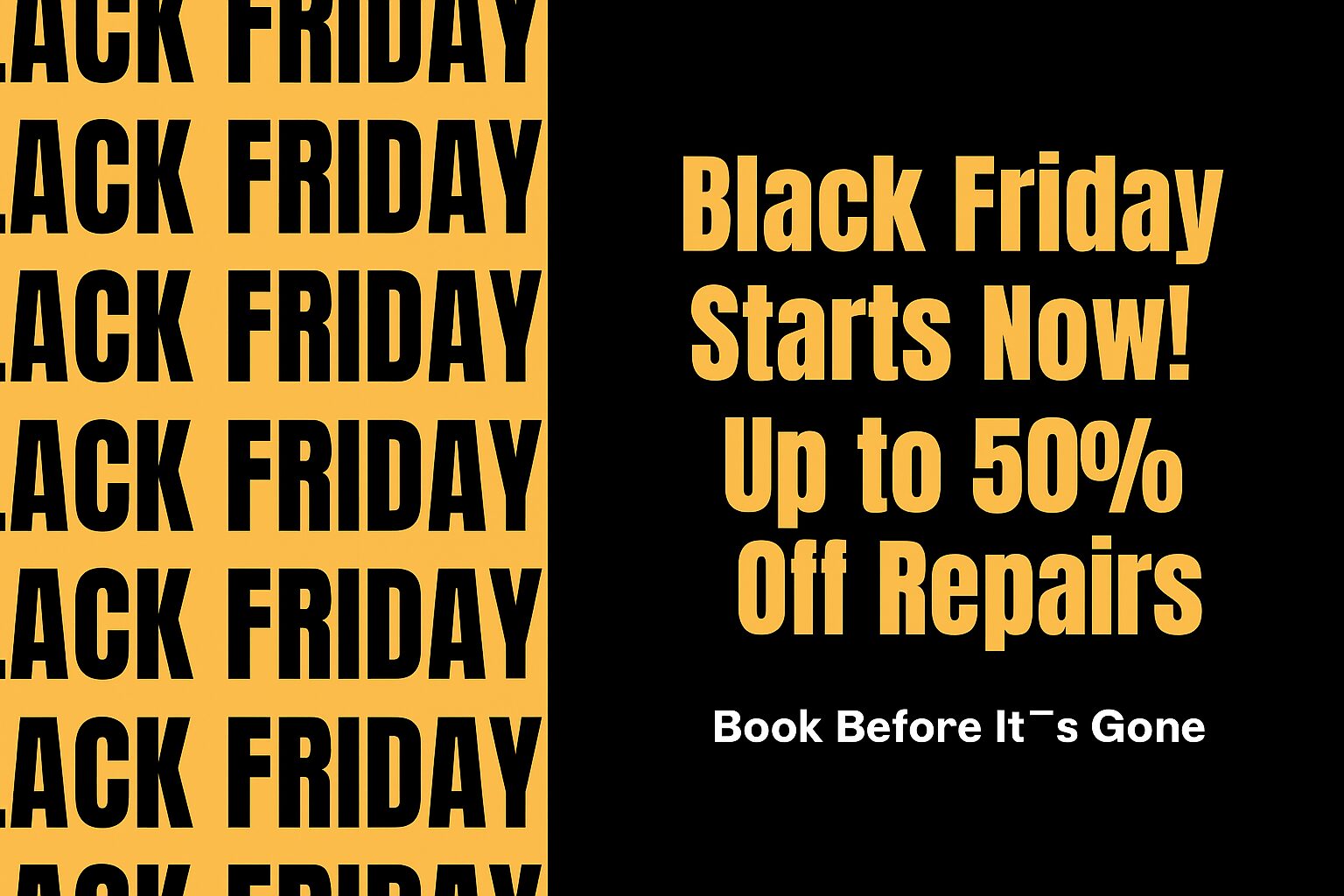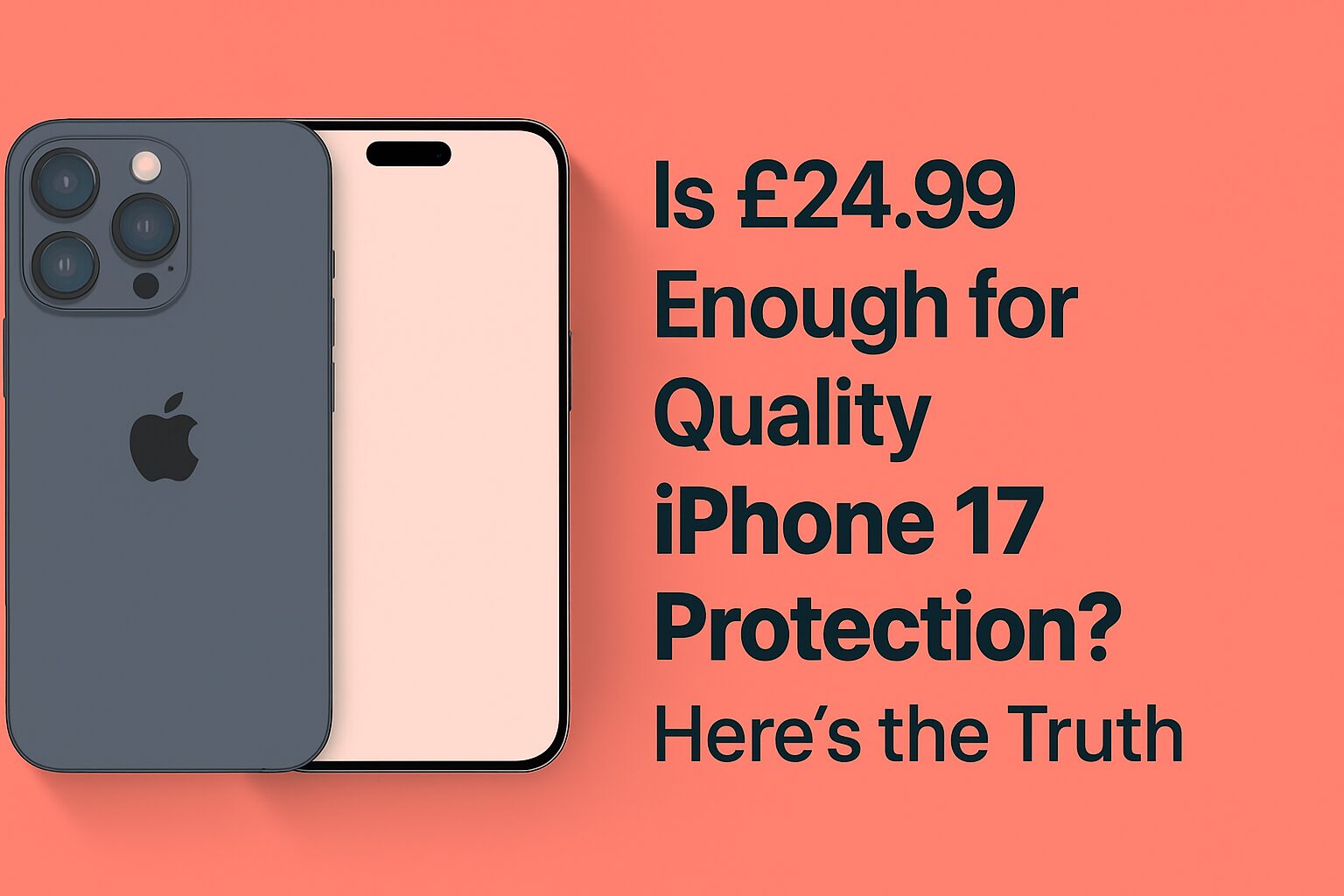MacBook Screen Flickering: Solutions You Can Try
If you’re experiencing screen problems like a flashing MacBook Pro screen or a MacBook Pro display blinking, you’re not alone. Most Mac users will encounter these problems and although they may be frightening, they can be solved most of the time. At I Repair Zone, we understand how frustrating it can be when your Mac screen flickering interrupts your workflow. In this guide, you will be led through some of the best homemade solutions to the various problems of flickering that could be experienced before going to the professional.
Understanding the Flickering Problem
Before setting about solving a Mac screen flickering problem, the first thing to do is to know what could possibly be causing it. Flickering is caused by either hardware or software issues and may be in the form of twitching, blinking or horizontal lines in the screen. In case you are seeing your screen flicker on MacBook Pro occasionally or regularly, it may have to do with your graphic settings, a wrong or loose display cable, or wrong system update. In this event, it is possible to find MacBook repair services to understand and solve the problem in question. Common troubleshooting tips are offered by determining when flickering occurs on the battery or charger, during heavy load, or when using specific apps, as a user can narrow down the possible defect on his/her phone.
Restart Your Mac in Safe Mode
Why Safe Mode Helps
Safe Mode puts your Mac in bare-bones territory and removes third-party extensions. This environment allows you to determine if third-party apps or drivers are causing the MacBook Pro display to blink.
How to Boot into Safe Mode
- Turn your Mac off entirely.
- Switch it on and press the Shift Key.
- Put up the key once the login screen is shown.
- See whether the screens flicker also when you are in Safe Mode.
In the event that the issue has gone, it could have been a process or a startup application that exists in your background. Reboot in order and delete or upgrade the software that is suspected to be causing the problem.
Check for Software Updates
macOS Updates Fix Known Bugs
Apple already has issued successive updates to address the known shortcomings such as flickering on the screen. If you’re experiencing a flashing MacBook Pro screen, head over to System Settings > General > Software Update and check if you’re running the latest version.
Update Your Applications
There are instances when it is not macOS but an old application that is the cause of the glitch on the display. Upgrade your most used software programs particularly programs that rely heavily on graphics such as browsers, design or editing tools, or video editors. These may conflict with display settings or GPU resources and trigger a MacBook Pro screen twitching problem.
Reset the SMC and NVRAM
The display-related problem attributed to power or battery settings can be surmounted by implementing a reset of the SMC (System Management Controller). In the same tune, there is the possibility of repairing startup and screen settings by resetting the NVRAM (nonvolatile random-access memory).
To do SMC reset:
- When you are turning it on, turn off the Mac, in case you are using it.
- Hold the Shift + Control + Option keys combination press the power button simultaneously and hold a count of 10 then release.
- Press all keys and turn the MAC on.
In order to get rid of the NVRAM:
- When you have a Mac then turn it off.
- Press the combination of keys Option Command+ P+ R at startup.
- Just press the keys and hold them for 20 sec and out.
- After the reset, check if the Mac screen flickering issue persists.
Adjust Display Settings
Your Mac display resolution and refresh rate sometimes propagate with the program and even other external screens. Find out what happens to them in System Settings > Displays when you decrease the resolution or turn off such options as True Tone and Night Shift. These display enhancements can interfere with performance on older MacBooks and lead to MacBook Pro display blinking effects.
Quick Fixes You Can Try
- Restart your mac
- Turn on/Off True Tone and Night Shift
- Move into Safe Mode
- Updating of applications and MacOS update
- Disable the third-party display management program.
- Reset the SMC and NVRAM
Each of these steps can eliminate minor causes of flashing MacBook Pro screen issues without needing technical repairs.
Hardware Troubleshooting: Inspecting Display and GPU
In case the issue is related to the hardware element, it might manifest itself due to the loose or damaged cable that causes the screen malfunction or even GPU malfunction. A MacBook Pro screen twitching effect that worsens over time often points to hardware failure. To run Apple Diagnostics you just press the D key during restart. This is a facility to detect hardware issues on screen. But when the errors are being presented that is when one needs to pay a visit to the professional repair shop, that is, I Repair Zone.
When to Seek Professional Help
- The flickering does not stop after the software has been resolved
- The screenwriters are damaged physically.
- The diagnostics will report that the GPU or logic board is dead.
- Vertical/horizontal lines make a long-lasting impression on you.
- Flickering can also be applied to the external monitors.
The symptoms show internal hardware damage. Trust I Repair Zone is the company to carry out the display repair of your MacBook of any model.
Consider a Screen Replacement
It can generally signal a hardware problem in the screen itself when flickering occurs constantly resetting and reinstalling do not clear the flickering up. Screen replacements are common solutions for long-term MacBook Pro display blinking issues. Although it is a sure bet to go Apple-authorized, costs may be high. Our services provide affordable screen repairs at I Repair Zone to replace screens and utilize quality parts and qualified technicians.
You Can Also Read: Motherboard Repair or Replace: Comparing Costs
Conclusion
The flickering of the screen may interfere with your work efficiency and point to more problems. Whether it’s a flashing MacBook Pro screen or a persistent MacBook Pro screen twitching, begin with simple software fixes. A lot of problems can be eliminated by resetting the SMC, updating, and mode Safe Mode booting. In case these are not helpful, then it is time to examine the hardware or find expert help. Our area of expertise at I Repair Zone is in rectifying display issues, even issues that are hard to undo. Our staff is here to assist you in removing glare on your screen and worries about the tasks you perform.