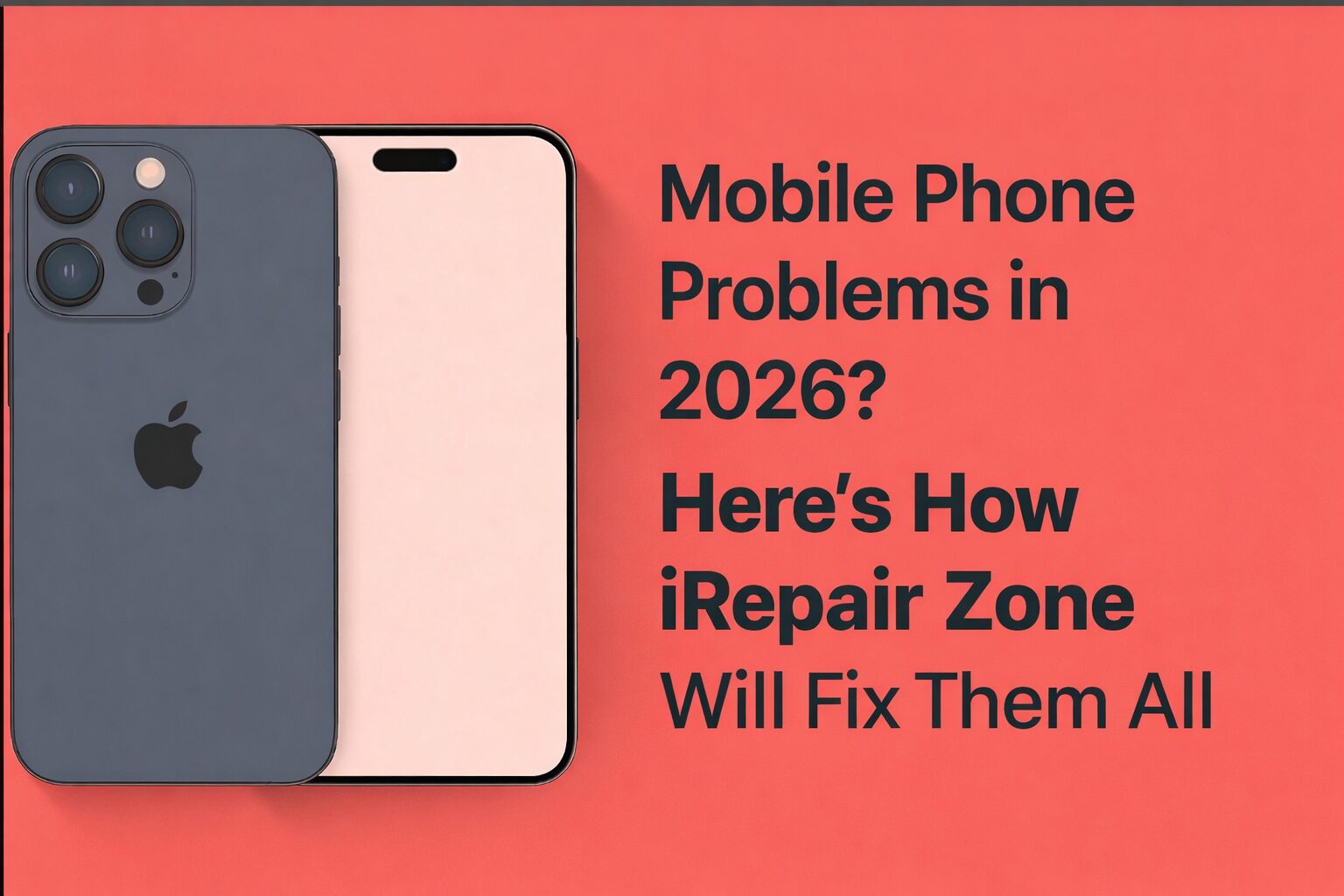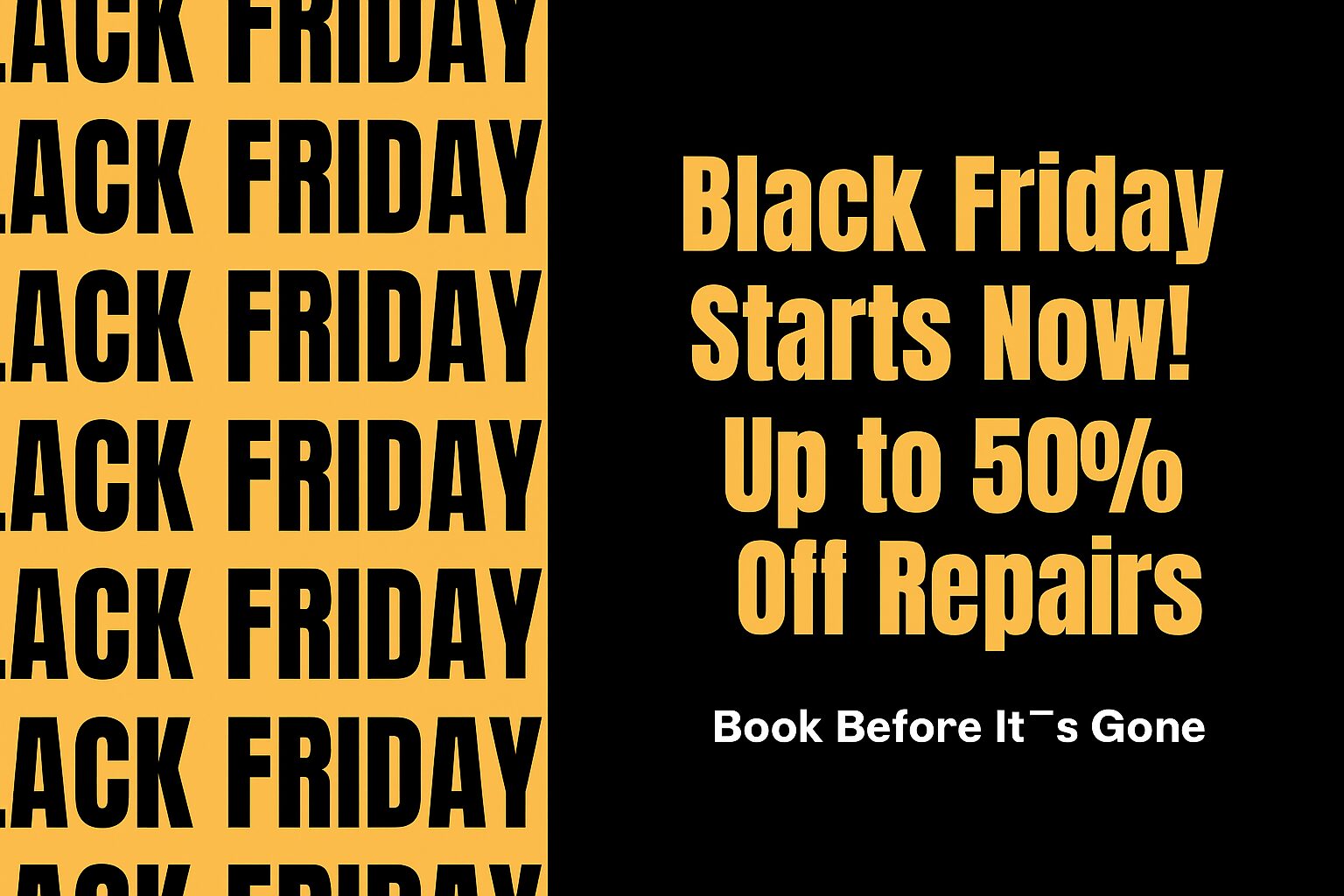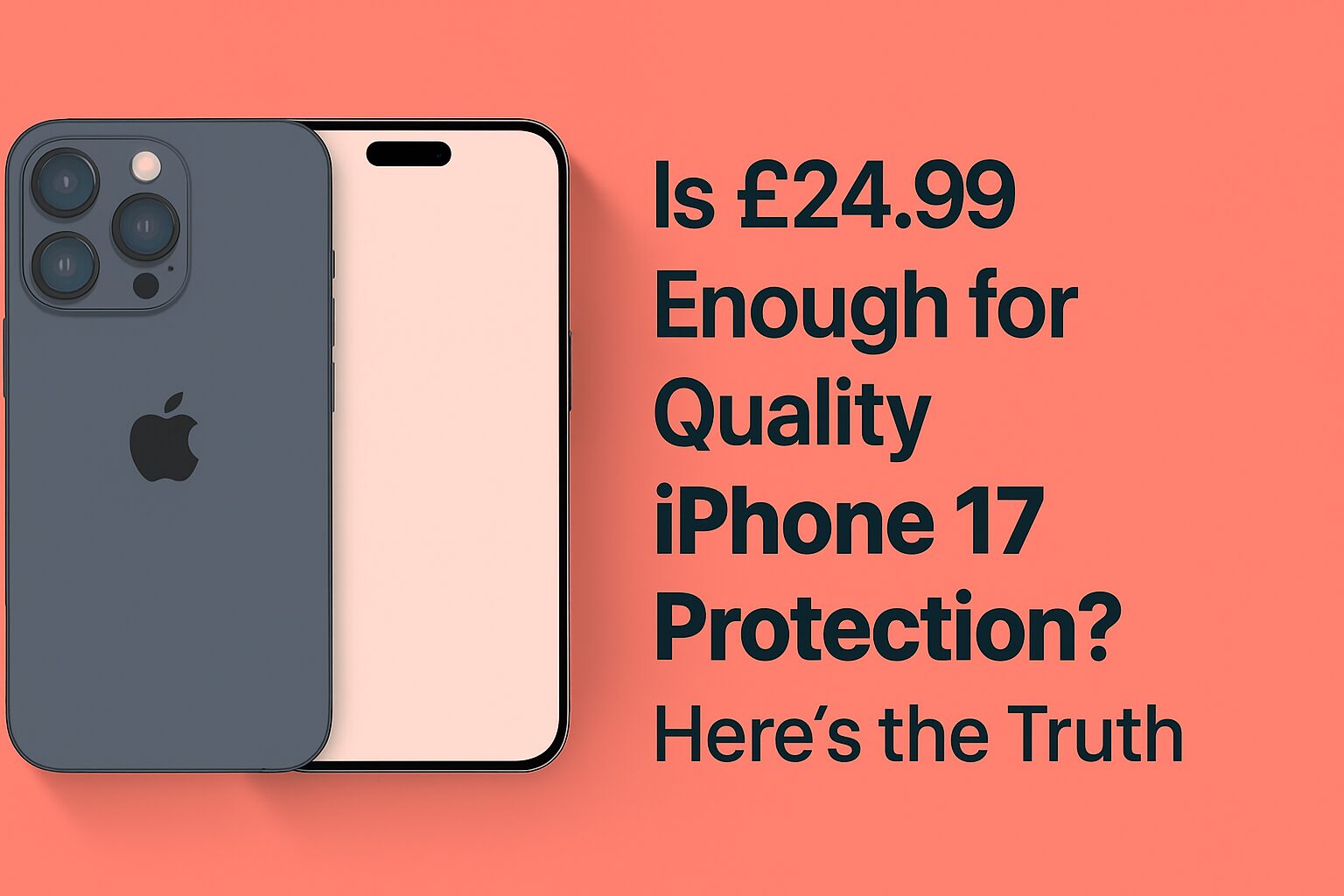15 Ways to Fix Black Screen on MacBook Pro
A MacBook Pro is used by many as a schooling tool, a working machine, or entertainment. However, occasionally the screen can be used up. You can switch it on and receive a black screen. It is intimidating. It might seem that your MacBook is faulty. However, it is not a big deal. We can assist you with repairing this problem at the I Repair Zone every single day.
We are going to demonstrate to you the 15 simple solutions to the black screen problem in a MacBook Pro.
Check If the Mac Is Really On
There are cases when your MacBook is on, but the display is off. Type in the power key. In the event that it makes a noise, then it indicates that the Mac is on. There is a possibility that the screen is dark.
Brighten the Screen
The brightness on your screen can be low. To have it brighter, press the F2 button on your keyboard. In case it helped, then all you had to do was add more light.
Wake It Up from Sleep
It might be that the Mac is asleep. Press any key and tap the trackpad. Press the power button once. This can awaken the screen.
Restart the MacBook
There could also be a trivial bug with the black screen. Hold the power button down for a period of 10 seconds. Hold on and press it once more to switch on the Mac. This will ease the problem many times.
Try Charging It
In the case that your battery is dead, you might have a black screen. Connect your charger and give it 10-15 minutes. Again, press the power button. Your Mac might get back to life.
Check the Charger and Cable
There are occasions when the charger or cable does not work. Use a different charge or port. Your Mac might not get power because of a bad charger, and that is one of the reasons why the screen might remain black.
Use a Different Display
Plug your Mac into an external monitor in case you have one. It is capable of indicating whether Mac is operational. When something is displayed on the outside screen, you have a problem with your Mac.
Reset the SMC
The SMC runs power to the Mac. A reset can make the screen normal. To clear it, hold down Shift + Control + Option + Power for 10 seconds. Then hit and press the power button after that.
Reset the NVRAM
Display settings are stored in NVRAM. The removal of it could solve your black screen. Power off the Mac. Switch it on and press a combination of Option + Command + P R shortly and hold down the combination within 20 seconds. Then cast off and wait.
Boot in Safe Mode
Only crucial files may be utilized via Safe Mode. With Safe Mode, anything that is broken can be fixed. Put your Mac off. The Shift key should be pressed and turned back on. Provided that it starts, then it is all right with your Mac screen.
Check for Display Issues
When you can view a very faint picture on the screen, it is an indication that you have a broken backlight. In case you have an image on your desktop, then it is in working condition, but it requires backlight repair.
Try Disk Utility
Perhaps the screen problem is caused by a broken file. Put your Mac off. Press Command + R and turn it back on. This brings up the macOS Recovery.
Reinstall macOS
In case your Mac experiences black screens, reinstalling macOS can assist. As one did before, go to macOS Recovery. Choose “Reinstall macOS” and follow the steps. This will boot your Mac into a good, fresh start.
Check for Physical Damage
There are also cases when your Mac might have dropped or been bumped. Inspect the screen surface for the presence of cracks or other lines. When the damage is detected, you might require a replacement of the screen.
Visit I Repair Zone
In case it does not work with any of the steps, there is no need to worry. Take your MacBook Pro to the Macbook Repair Center like iRepair Zone. We are professionals in screen repair. We perform a check of your device and repair it quickly. There is no need to be stressed. Your Mac will be revived by us.
Conclusion
A black screen is frightening, but it is fixable. Attempt easier measures such as charging, restarting, and resetting. In case the screen continues to be black, visit the I Repair Zone. Each day, we repair Mac laptops. We are a team that is very friendly, quick, and knows what to do.
You can be sure of your MacBook Pro.
You Can Also Read: Why Your Laptop Fan Is Loud and How to Fix It
FAQs
I Fix the Zone. Where are your questions?
1. I have a MacBook screen that fails to turn on. Why?
Your display is too dim, the Mac is asleep, or the battery has run out. It may also be an issue of software or hardware. Try charging it or restarting it first.
2. What is the first thing to do when the Mac screen goes black?
Push the power button and listen. In case you can hear sounds, this is an indication that the Mac is on. Then see if you can turn up the brightness or restart the Mac.
3. Is a black screen a clue that my Mac is out of order?
Not always. Often it is a minor matter, such as brightness or a battery problem. In case nothing helps, a repair shop such as I Repair Zone may come to the rescue.
4. Will the black screen destroy my information?
No, your data did not disappear. However, to remain safe, avoid pressing too many keys. With no loss, one can visit a technician to seek assistance.
5. Is it possible to repair the black screen of a MacBook by myself?
Of course, you can use such simple tricks as restarting, charging, or Safe Mode. But if the screen is still black, visit the I Repair Zone for a proper check.