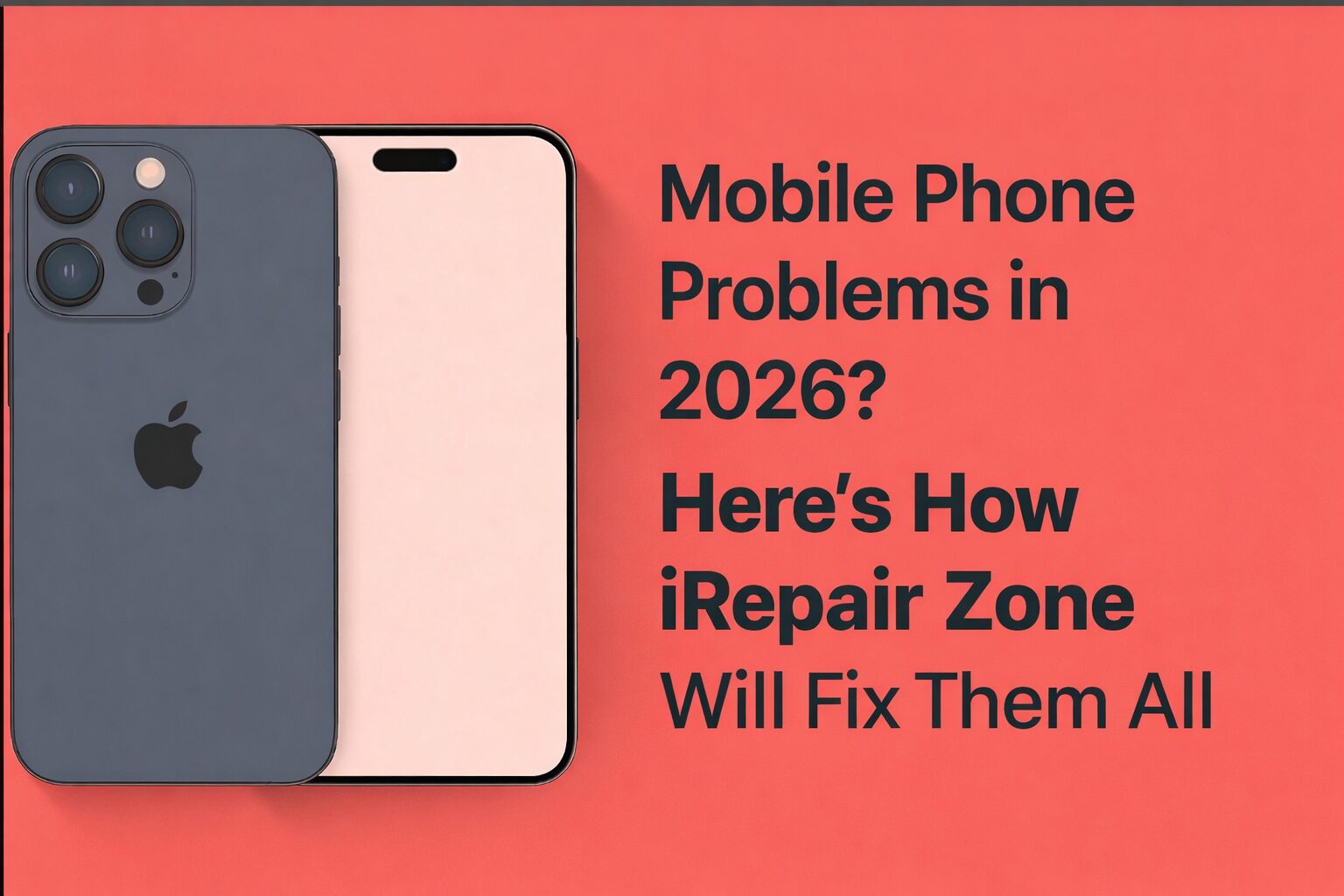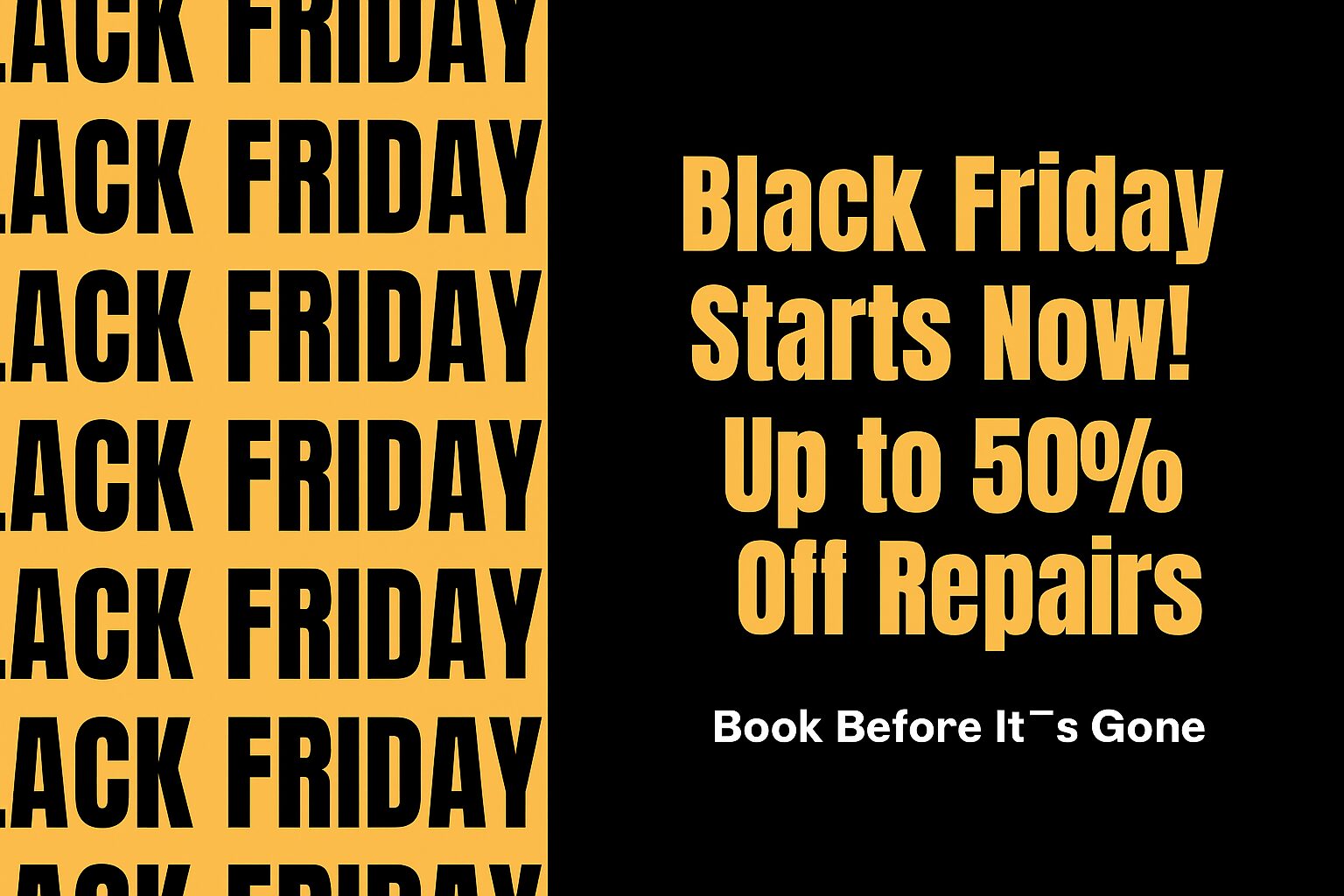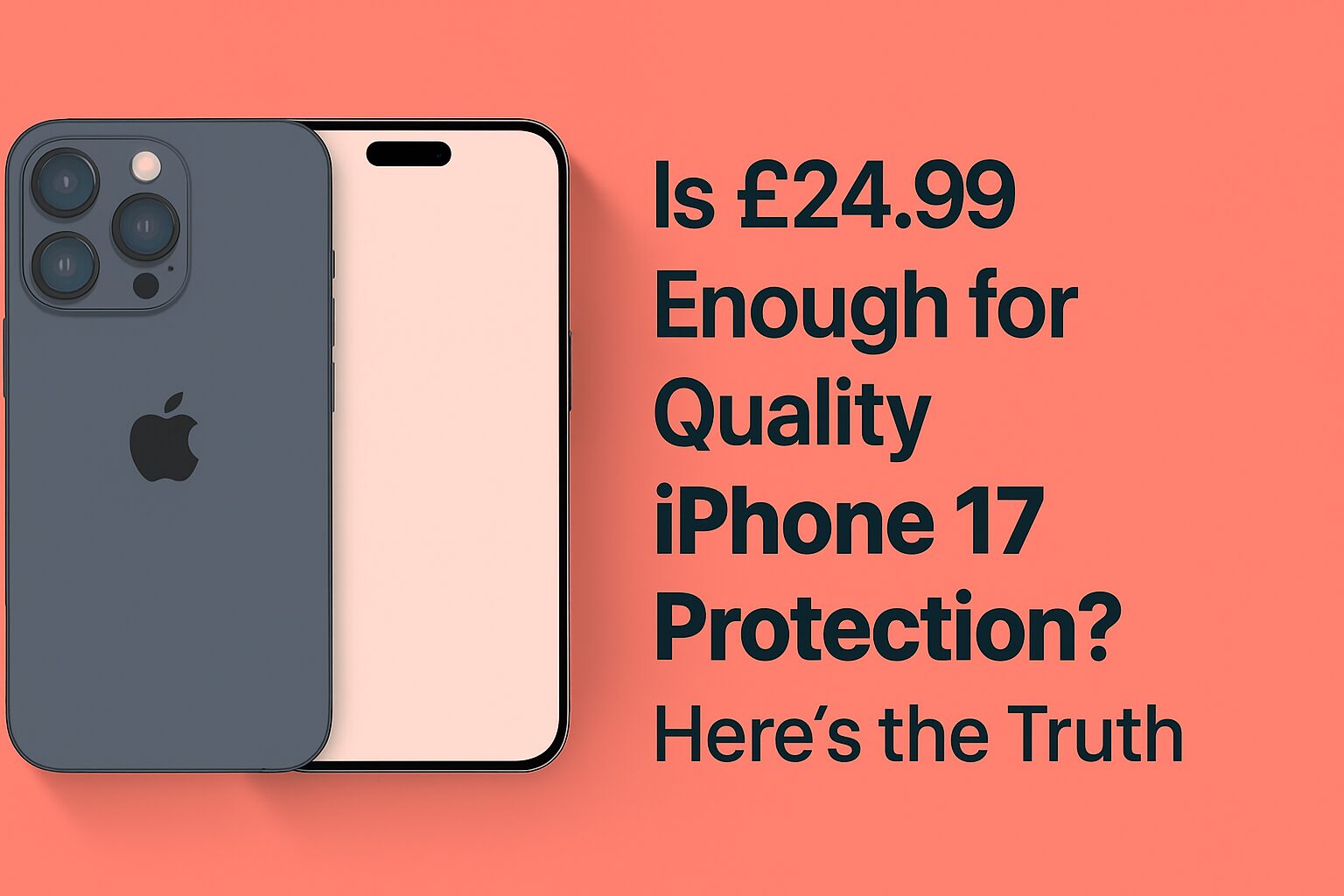Five Common iPad and Tablet Faults and How to Fix Them
iPads and tablets are very effective devices that are suitable for browsing, reading, work, and entertaining. Nonetheless, these, similar to all the devices, can develop problems with time. Whether it’s performance drops or hardware glitches, users often find their iPads not working as expected. We have encountered at I Repair Zone an endless number of regular errors that could virtually be repaired without the need to make a replacement of the whole machine. In this guide, we are going to deconstruct the five most prevalent issues and provide possible solutions that you can attempt prior to consulting a specialist.
Battery on iPad Draining Fast? Here Are Some Of The Causes To Check
1. There would also be the background apps and settings.
It is easy to run out of power when many apps run in the background. Turn off the background app and refresh your settings. In Settings > General > Background App Refresh, disable it with apps that are not critical.
2. There is also the display and notifications option.
High screen brightness and frequent push notifications also cause your battery on the iPad to drain fast. Adjust the brightness of the screen and minimize notices in Settings > Notifications.
3. Software Bugs
Old or defective versions of the iOS may lead to poor battery performance. These problems can be solved by updating your device. Go to Settings > General > Software Update and update to the newest one.
In case the problem persists, then it may be the worn-out battery. A professional diagnosis at I Repair Zone can then determine whether the replacement of a battery should be applied.
iPad Battery Discharges Quickly—What To Do
One of the most widespread problems in a tablet is a battery that drains out fast. If your iPad battery discharges quickly, start by checking your battery health. Although the iPads do not have the same in-built diagnostics as the iPhones, third-party software such as iMazing or CoconutBattery (in the case of Mac owners) may provide information about the battery capacity and the number of charge cycles.
The other useful tip is to reconfigure everything, leaving the data intact. Go to Settings, General, Transfer or Reset iPad, and Reset All Settings. This clears misconfigurations without touching your files. In case this does not work, your battery might be a problem, and in this case, I Repair Zone offers quick and inexpensive battery changes with quality pieces.
Display Issues: When Your iPad Screen Stops Responding
A number of people will consider their iPad Repair out of service when the machine has a frozen or unresponsive screen. At other times it is only a temporary freeze. Do a force restart—press both the Home and Power buttons (Volume up + Power on the newer models) until you get the Apple logo.
In case the problem does not disappear, it could be a faulty display connector or a corrupted application. To exclude the software problems, it is possible to boot into Safe Mode (by connecting a Mac or PC via cable and accessing iTunes or Finder). In case the screen is still unresponsive, then it may require a hardware fix, particularly in those cases when there is physical damage or flickering. Take it to the iRepair Zone and have it diagnosed and fixed.
Common Tablet Charging Problems
Other major complaints with iPads and tablets are charging problems. The following are some of the fast tests you can make:
- Inspect the charging cable and adapter: Switch to a new charger to eliminate the possibility of the failure of accessories.
- Check the charging socket: the port can be clogged with dust or hair, etc. Wipe it off delicately by means of a toothpick.
- Reboot your device: In some cases, it may seem enough to restart your device in order to correct the mistake of charge.
- Battery health: If your iPad battery discharges quickly, it may struggle to charge efficiently as well.
Still, the gadget does not charge yet or recharges too long; something might be wrong with either the charging slot or the power IC chip, which I Repair Zone can easily identify and fix.
Software Crash or Boot Loop Problems
One more problem that is rather ursine is when your iPad is in the boot loop or it is on the Apple logo. It usually happens because of an unsuccessful iOS update, malware, or file system corruption. In case you have a disabled iPad, the out-of-the-box solution would be to restart it and restore it through a computer with the use of iTunes or Finder. There is the DFU (Device Firmware Update) mode that will be used to cleanly reinstall the operating system.
Restoring iOS, however, erases your data, so be sure that you have a backup. In case you are not confident enough to do this on your own, our technicians at I Repair Zone can recover your device and provide data recovery efforts before a restore is performed.
When Touchscreen Sensitivity Decreases
In some cases, the touchscreen is responsive, though it seems to be imprecise or slow. What you can do is as follows:
- Take off any screen protector: it can be a problem with sensitivity.
- Cleaning screens: It is possible that oil or dirty screens will affect their performance.
- Restart your machine: it might be a certain program error.
- Check the updates: Apple frequently removes the bugs connected to the touchscreen in the new releases.
- Hardware Failure: When all the above fails, it is an indication that the digitizer (touchscreen layer) has failed.
There can be situations when screen replacement or digitizer repair is needed in this situation. The Repair Zone will do it with care.
Fixing a Sluggish or Lagging Tablet
The problems with performance are mainly due to excessive background applications with limited storage and outdated software.
- Clear cache-related apps and kill what you do not require anymore. Go to Settings > iPad Storage to free your space.
- It is also important to restart your iPad regularly in order to erase temporary files and memory.
- It is necessary to upgrade your software to the current iOS because this way, your tablet will be optimized and safe. In case the lag issue is not resolved through these measures, then it is likely to be a deeper-rooted software or hardware problem, and this is what we would be able to uncover and eliminate at I Repair Zone.
Recovering Data from a Non-Responsive iPad
In case your device does not start or boot up, you can be concerned about the loss of your data. This can be connected to a computer via a data cable, and then you can attempt to reach Recovery Mode. The iPad should be recognized by iTunes or Finder in most cases, and a transfer of the data is then possible. In case the device is not recognized, it is likely to be a hardware-related issue.
The repair zone deals with data recovery on faulty pads and tablets. Whether it’s a fixed iPad or a water-damaged one, our tools and expertise help recover essential photos, documents, and app data wherever possible.
You Can Also Read: How to Know When It’s Time to Replace Your iPhone Battery
Conclusion
Tablets and iPads have all sorts of faults: there are battery problems, charging issues, software malfunctions, etc. Whether your iPad battery discharges quickly, the battery on your iPad is draining fast, or you simply find your iPad not working, there are both quick DIY solutions and expert services available. I Repair Zone offers both quick and cheap services for any repair needed, including screen repairs and tricky logic board problems. Don’t let these common faults ruin your experience—get your fixed iPad back in working condition today.